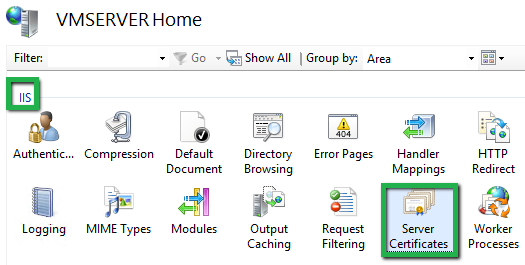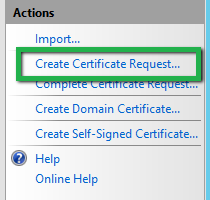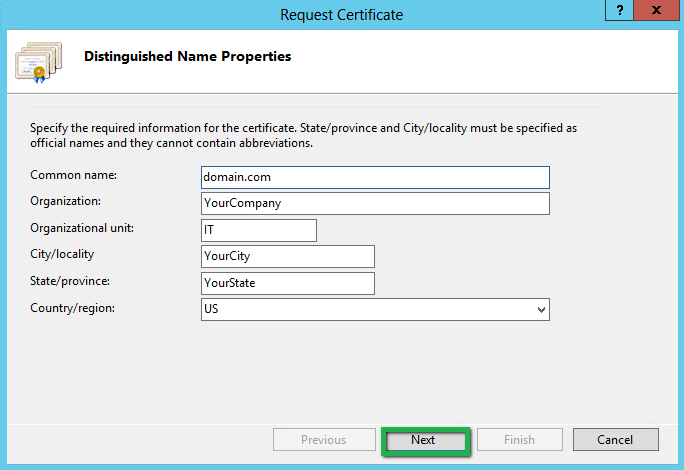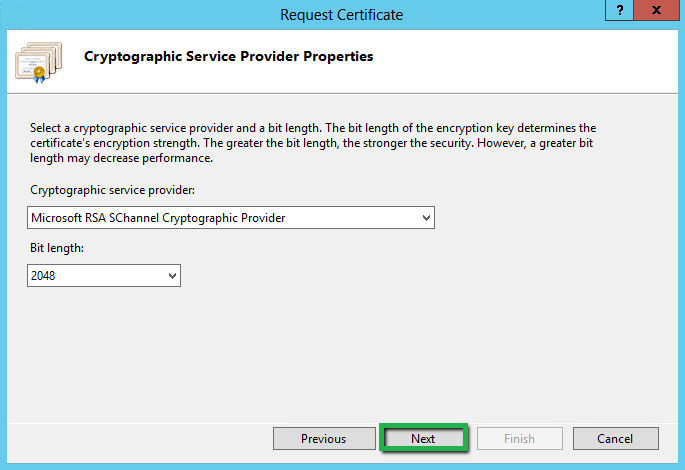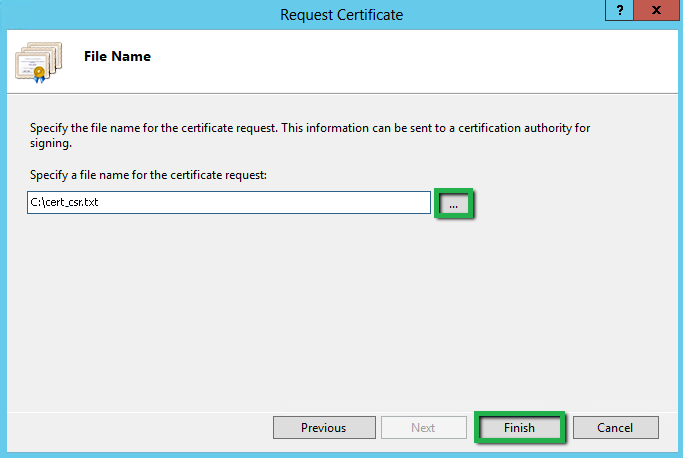SSL plays an important role in securing sensitive information over the server. Along with purchase SSL, SSL installation also requires attention as the whole website security depends on it. A single error can prevent the certificate from working smoothly hence, makes the wrong impression in front of clients and customers. In this article, we will go through CSR generation to Microsoft Office 365 using Internet Information Server 8 and 8.5 versions, which is indeed a primary step for SSL installation.
Quick Steps to Create a CSR using IIS 8 / 8.5
- Go to Internet Information Service manager under Administrative tools.
- Under Connection tab on the left side, click on the server name.
-
Now, click on Server certificate in the middle menu of IIS manager.
-
Move to Action tab and click on Create Certificate Request.
-
You will see a screen of Distinguished Name Properties where you have to fill the all required information and click on next button.
-
Now you have to select the Cryptographic service provider and Bit length, click on next.
-
Now, you have to specify a file name, browse location where you want to save CSR file and click Finish.
Note: If you do not choose location and enter only the filename, then CSR will save on default location C:\Windows\System32
Now certificate signing request has been generated, you need to submit that CSR during SSL order process. CA will verify the details before issue your certificate. You need to install an SSL certificate on Microsoft office 365 using IIS 8 or 8.5.