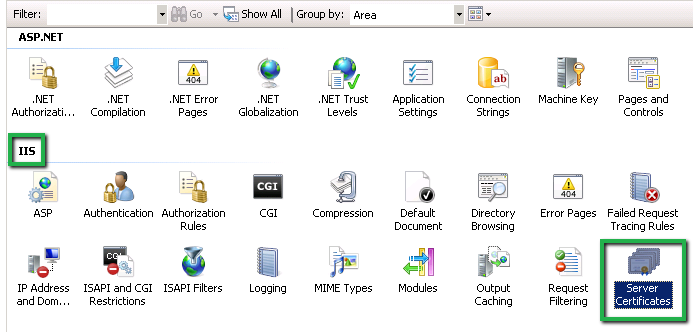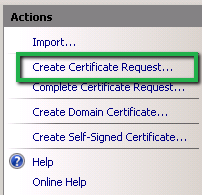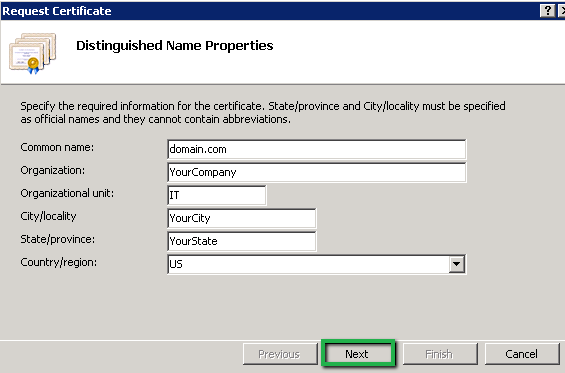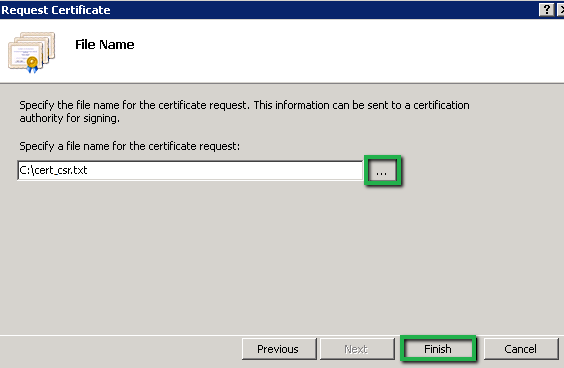Microsoft Office 365 is a productivity software that allows Office apps for different OS (windows, OS X). It also provides OneDrive cloud service along with email and social networking services for corporate users.
As Office 365 handles different services for multi-fold purposes then its security should not be ignored. In that case, SSL certificate can help a lot for Office 365. In this piece of information, we will go through CSR generation on Office 365. Before installing SSL, it is necessary to generate the CSR, below is a guideline for CSR generation using IIS 7 version.
Office 365: Create SSL Certificate CSR via IIS-7
- Click on Start button and browse Administrative tools >> Internet Information Services (IIS) Manager.
-
On the left Connection panel, you will see server name, just click on it. You can see “Server Certificates” in IIS section, double click on it.
-
Now, on the right panel, click on “Create Certificate Request” and the Request certificate wizard will open.
-
Fill Distinguished Name Properties in the given box and click on Next button.
-
Now, you have to select Cryptographic service provider, which should be “Microsoft RSA SChannel Cryptographic Provider” and select 2048 Bit length in following drop down list, click Next button.
-
You will have to provide file name for CSR and save it to the directory location in text format.
- Click on Finish button.
You need to paste the generated CSR during order process. Certificate authority will validate your information and send the certificate file via email. Now you want to install an SSL certificate on Microsoft office 365 using IIS7.