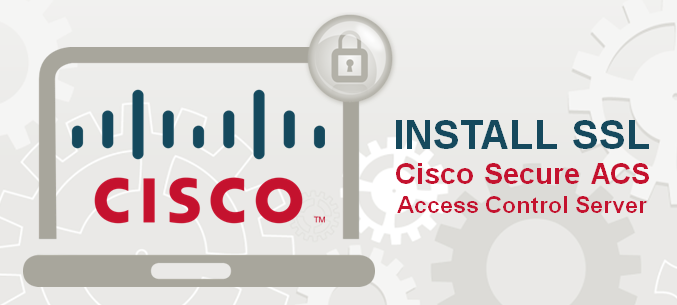A Complete Guide to Install SSL certificate on CISCO Secure Access Control Server (ACS)
Cisco Secure Access Control Server (ACS) is a policy control platform that helps the users to fulfill the developing regulatory and business requirements. It can be integrated with other control system and enhance productivity and cost.
ACS supports multiple situations like device administration, remote access, wireless and network administration control. It requires that the establish strong security for your important data, While it is transmitting on the internet. SSL certificate is an ideal solution to protect CISCO Secure Access Control Server (ACS). In this article, we will go through the process of SSL installation on the CISCO Secure ACS Server.
Before installing SSL certificate, you need to generate the CSR and Private key which will be submitted to your CA to get the SSL certificate file.
Generate the CSR:
- Log in to Cisco Secure ACS and browse System Configuration > ACS certificate setup > Generate certificate signing request.
- Provide your data in the form like common name, organization name, country, state, city, details.
Create a Private Key
- After that, there is another column in which enter the name and location (in which you want to save the file) of the private key like C:\keys\private.key
- Now enter the password for the private key and confirm it.
- Select 2048-bit key size and select SHA-2 for digest.
- Now click on “Submit” button to generate the CSR and private key at once.
Download & Extract Certificate Files
Once you got the SSL certificate, you will have primary, intermediate and root certificate files received by an email from the certificate authority (CA). Download and extract these files to the server directory. You have to install the individual certificate on the Cisco Server ACS.
Install Intermediate Certificate:
- Log in to Cisco Server ACS and browse system configuration > ACS certificate setup > ACS certificate authority setup.
- In the CA certificate box, enter the file path and name of the intermediate certificate.
- Click on Submit.
Install Primary Certificate
- Log in to Cisco Server ACS and select system configuration > ACS certificate setup > Install SSL certificate.
- Select “Read Certificate from file” option and enter the file name and path of the primary certificate (mydomin.com.crt).
- Now fill the rest details and click on the “Submit” button to complete the installation process.
- Restart the server with a click on System configuration >Service Control>Restart.
SSL Installation Checker
To check the above installation, you have an exceptional SSL installation checker that will let you know whether the certificate is installed properly or not. The SSL checker will give you thorough information about the SSL certificate.
Where to Buy High Assurance SSL Certificate for CISCO ACS?
You can buy SSL certificate for Cisco ACS at SSL2BUY.com. That offered a different types of trusted SSL certificates from top Certificate Authority that are compatible with Cisco ACS server.