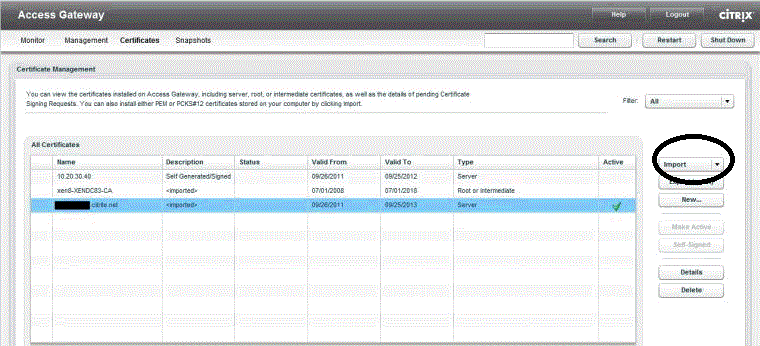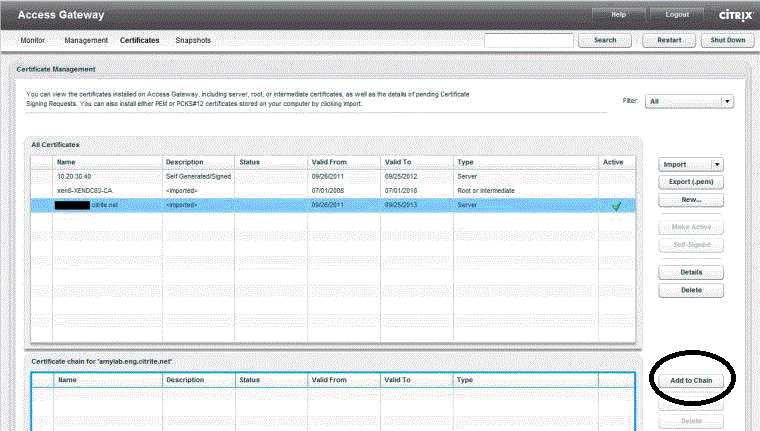After generating the CSR on Citrix Access Gateway, it is time to install SSL certificate on Citrix Access Gateway. There are root and intermediate certificate to be installed on the CAG and then you have to link intermediate certificate to server certificate. The entire process of installation is as under.
Install Server Certificate
- Get an SSL certificate that is generally in an email. Copy the certificate file into a text using Notepad, while copying the file include BEGIN CERTIFICATE and END CERTIFICATE characters including dashes. While copying the certificate file it looks like as under
-----BEGIN CERTIFICATE----- [encoded data] -----END CERTIFICATE-----
- Now, save the file as SSL.pem format.
-
Browse Access Gateway Management Console and click Certificates.
- Click on Import button on the ride side of the console and select a server (.pem) to import a CA-signed root certificate.
- In Select file to upload, browse SSL.pem file and click Open.
Install Intermediate certificate:
- Download intermediate certificate from email and save it into the text file as intermediate.pem file.
-
Browse Access Gateway Management Console, click on certificates.
- Click Import button and select Trusted (.pem) file.
- In Select file to upload, browse intermediate.pem file and click Open.
Link Intermediate certificate to SSL server certificate
- After both certificates are installed, you have to link intermediate certificate to the server certificate.
- Browse Access Gateway Management Console and Click Certificates.
- You will have certificate table where you should select server certificate to link it with an intermediate certificate.
-
Click on Add to Chain button on the ride side panel.
- There will be a dialogue box, select a certificate and click Add for an individual certificate.
- After making the chain of certificates, click on the Close button.
Once you have installed SSL certificate successfully on Citrix Access Gateway, it should be checked with proper installation checker so you will have an idea if there is any issue remains. SSL2BUY brings an important SSL installation checker tool that will give in-depth details of your SSL certificate. You just have to enter website name and you will have certificate details like serial number, key size, certificate type and so on.
Resource: