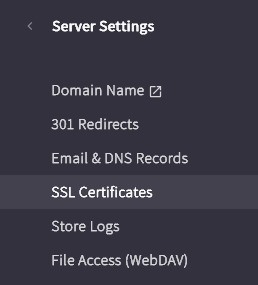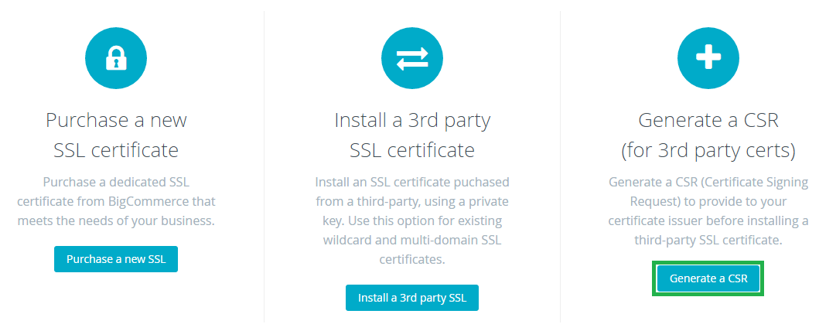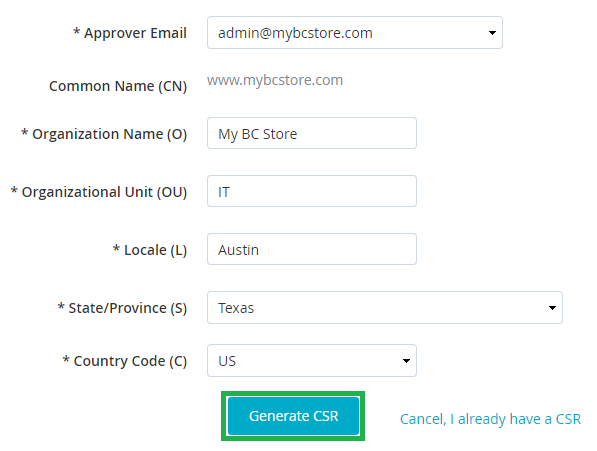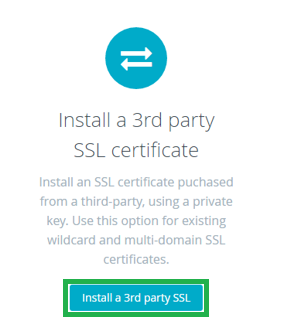The process of SSL/TLS certificate installation in BigCommerce is very straightforward and trouble-free. Follow simple steps to install an SSL on the BigCommerce web host.
BigCommerce offers a simple interface e-commerce platform, provides seamless social media integration and excellent online marketing features along with efficient service backup. If you are managing e-commerce store using BigCommerce platform, then you should install an SSL certificate to encrypt the ongoing information between the server and the browser. The process of SSL certificate installation in BigCommerce is very straightforward and trouble-free. You should have to follow simple steps to install an SSL certificate on the BigCommerce platform.
Generate the CSR
- To generate CSR, open BigCommerce control panel.
-
Go to Server Settings > SSL certificates.
-
Now, click on “Generate CSR”.
-
Fill all the required information that will be used to create the CSR. Click on “Generate” button.
- The CSR will be displayed and you have to copy the content including —–BEGIN CERTIFICATE REQUEST—– and —–END CERTIFICATE REQUEST—– and paste it into the text editor (like – Notepad).
- Now save a file as yourdomainname.csr. BigCommerce will also send generated CSR via email.
Install SSL Certificate on BigCommerce
Now you need to submit generated CSR during SSL configuration process, Certificate Authority will verify your given details and send you a zipped file via email that contains the SSL certificate and a CA bundle including the intermediate certificate.
- Now extract .zip file and open each file using a text editor such as Notepad.
- After that, copy the content of files including —–BEGIN CERTIFICATE REQUEST—– and —–END CERTIFICATE REQUEST—–.
- Login to BigCommerce Control Panel.
-
Go to Server Settings > SSL certificates > Install a 3rd party SSL.
- Just add your SSL certificate and intermediate certificate into the proper sections then click on “Install SSL Certificate”.
- Now, wait for the completion of the installation process (for 15-20 minutes).
- Your SSL certificate is now installed on the BigCommerce store.
SSL Installation Checker
After going through the above process, it is necessary to check whether SSL is installed correctly or not. You can use our SSL installation checker tool that will give you detailed information about the SSL certificate.