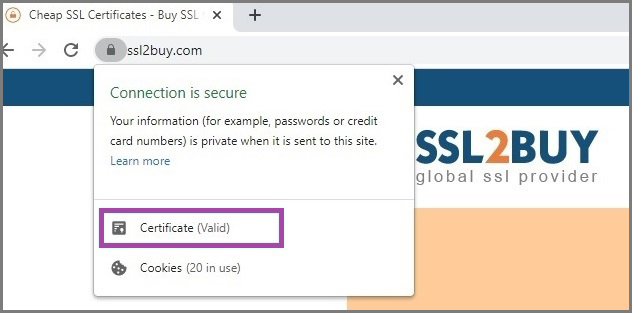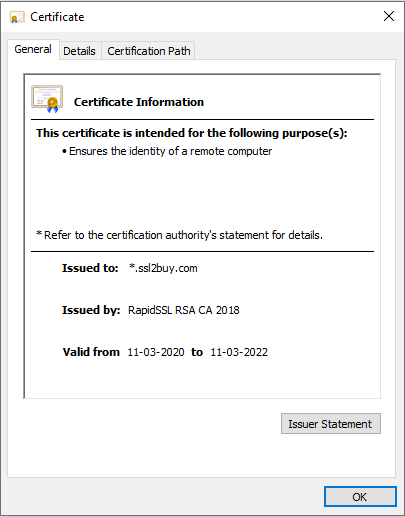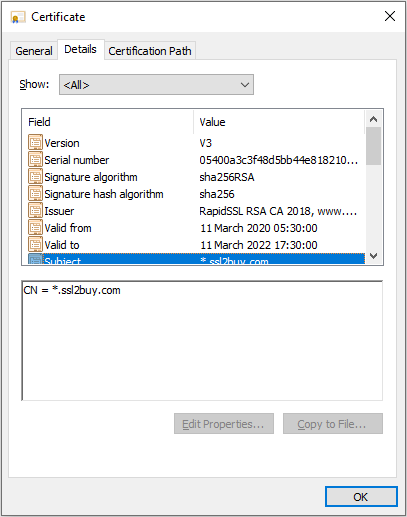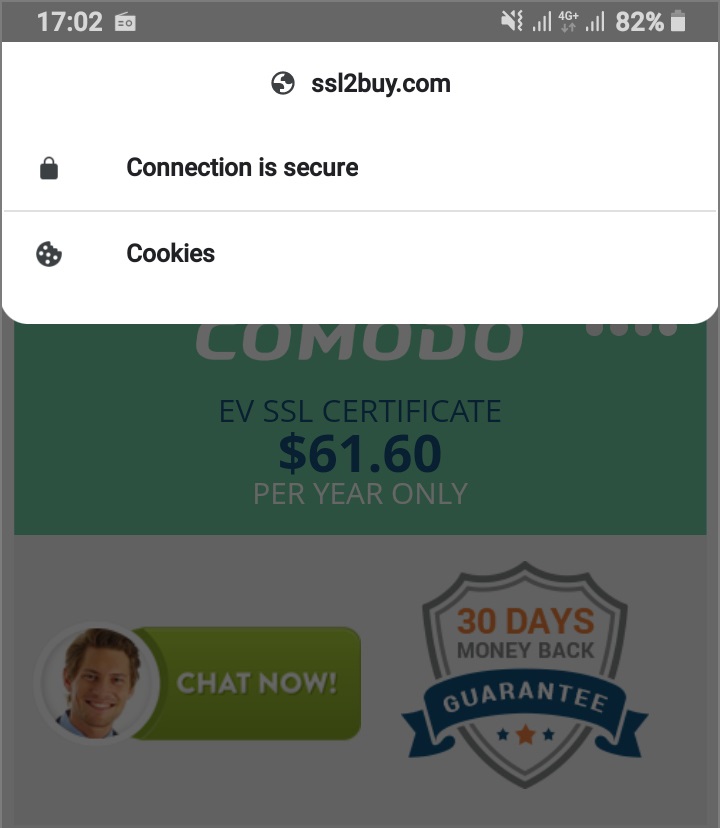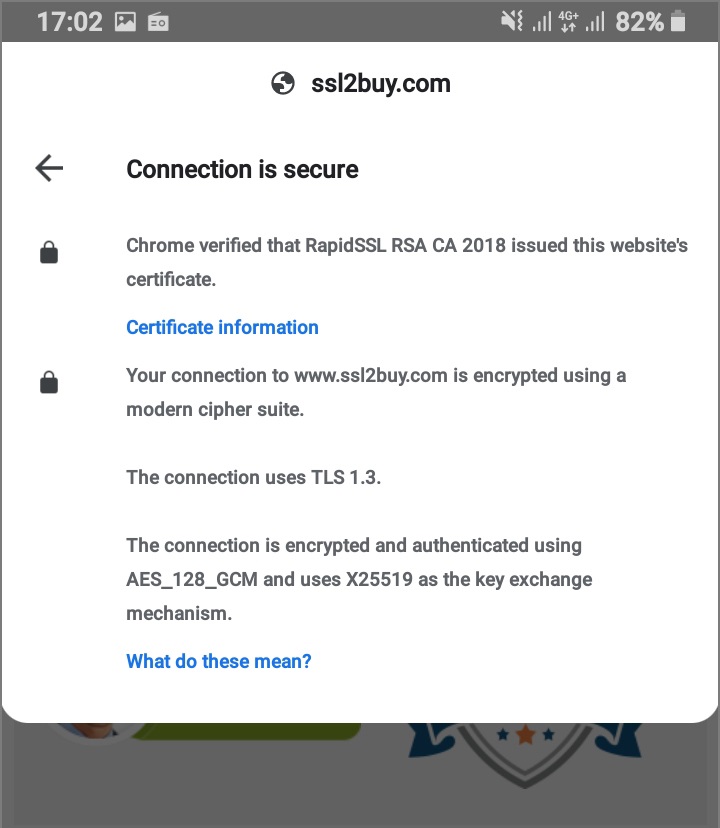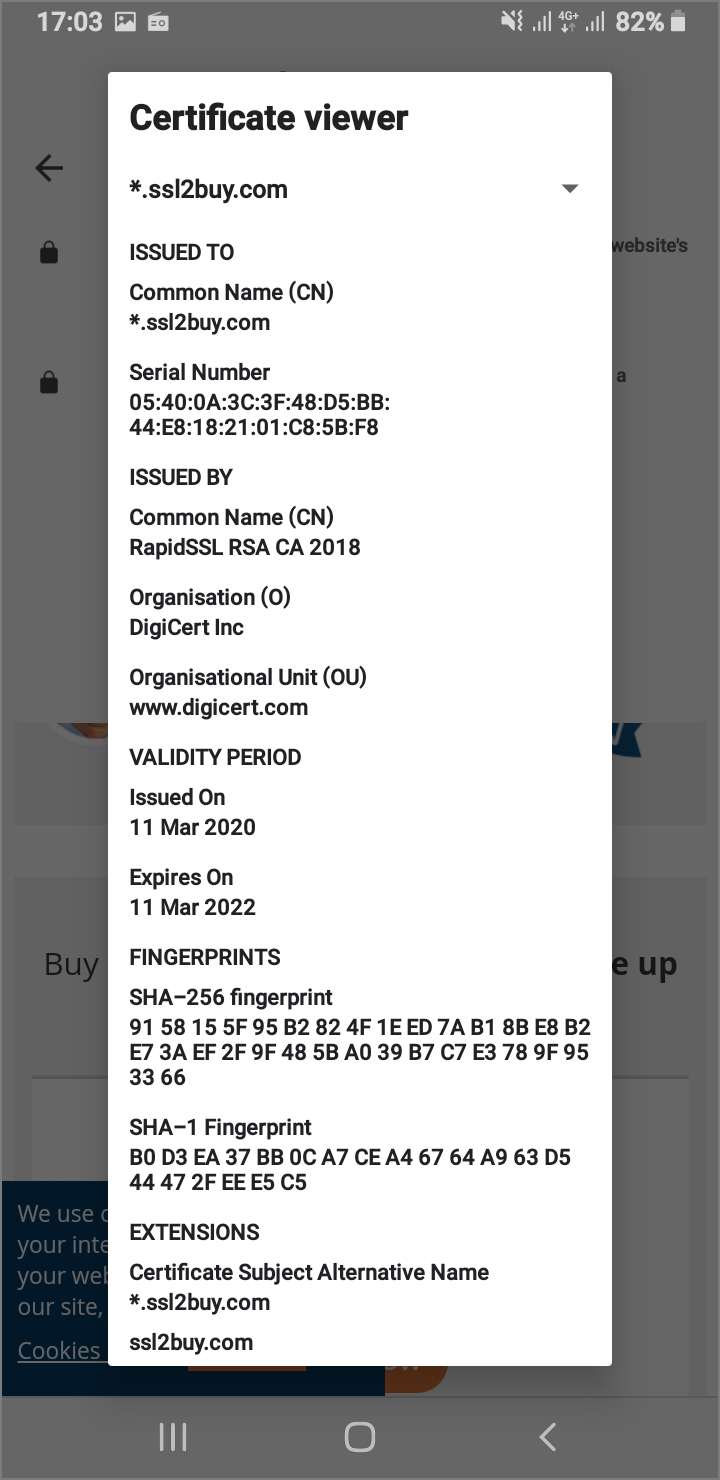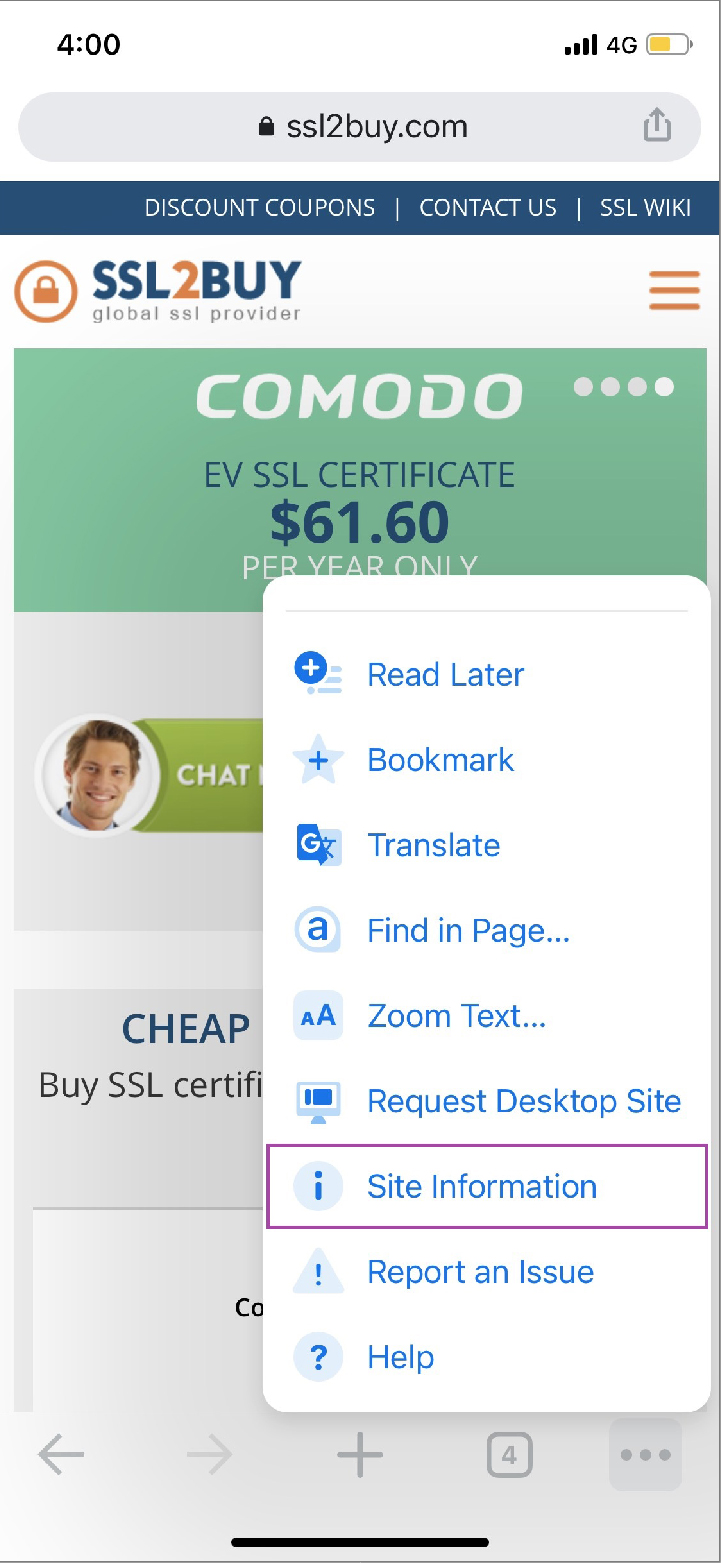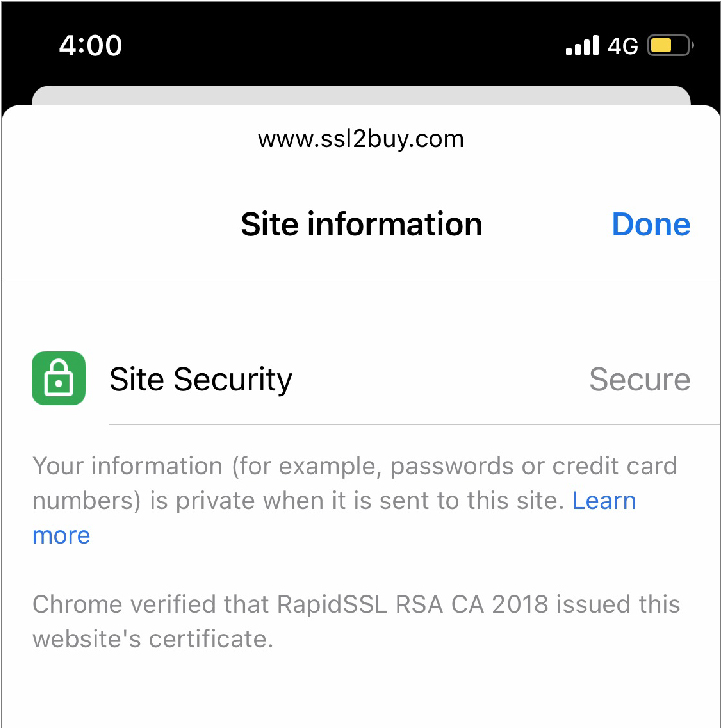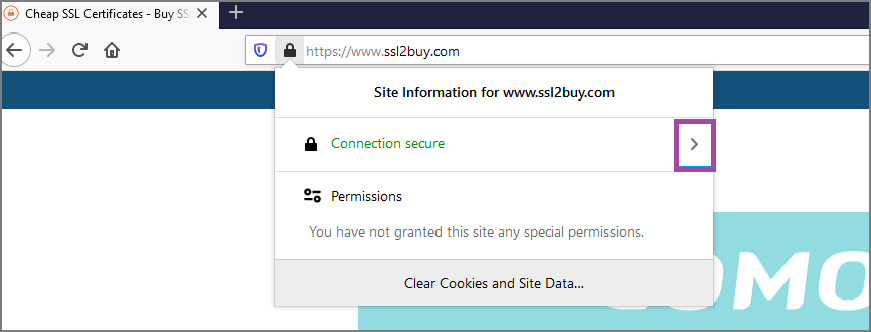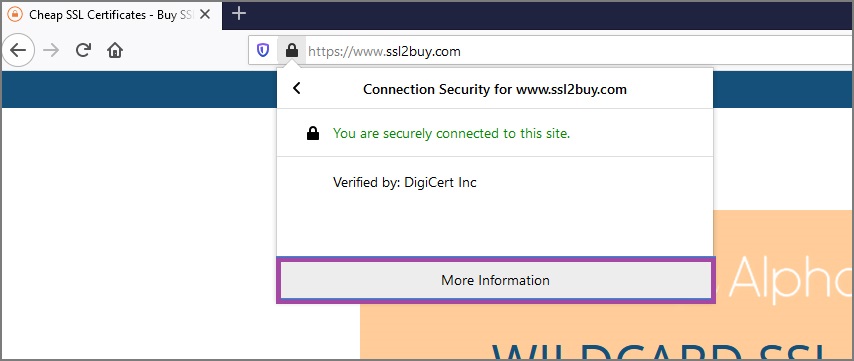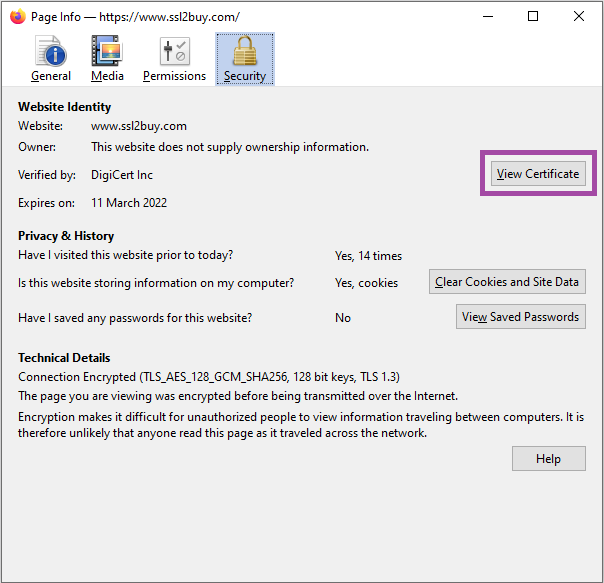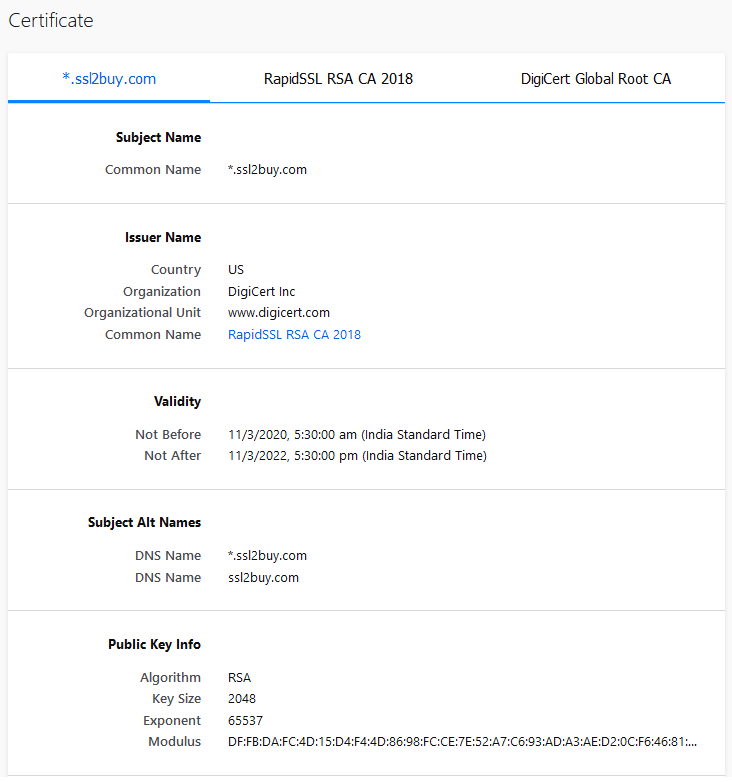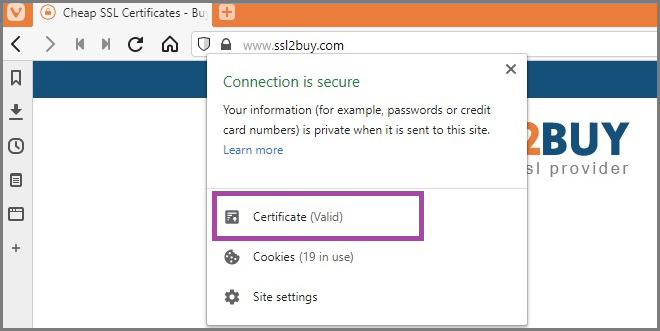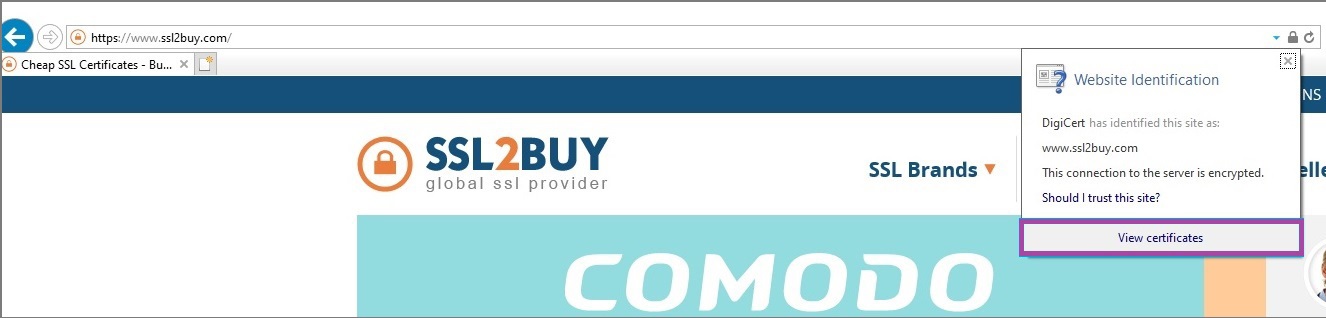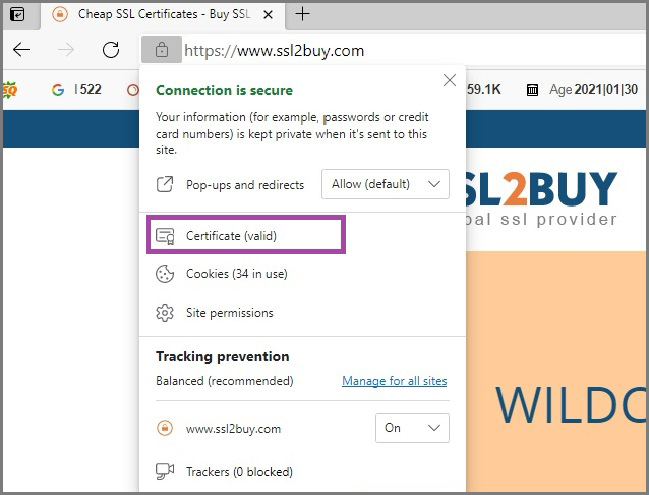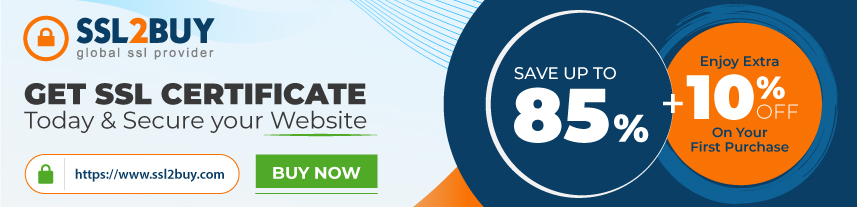Advanced Guide to View SSL Certificate Details in Chrome Desktop and Mobile Device, Firefox, Internet Explorer, Microsoft Edge Version, and Vivaldi.
Usage of SSL certificates is increasing globally. In a recent time where cybercrime is on the rise, it is necessary to check website information either is secured or not. On an insecure site, cyber thieves can steal your personal or financial details. The method to view SSL certificate details in every browser (desktop and mobile) varies from browser to browser.
However, users now prefer to browse more on a mobile device than the desktop. Mobile browser usage was stood at 54.46% compared to 42.63% desktop browser usage.
Google Chrome has successfully captured market share with an overall 80.06% ratio in the browser industry.
Therefore, we have mentioned both desktop and mobile device browsers on which you can check SSL certificate details to ensure the website’s authenticity.
So, either you browse on desktop or mobile, this information will be helpful to you. Now, let us jump on how to view SSL Certificate details in every browser.
How to View SSL Certificate Details in Chrome (Desktop) V.89.0
To view SSL certificate details in the Chrome browser, you need to follow below process:
Click on the padlock that will pop up a dialogue box. Here, click on the “Certificate (Valid)” link.
If the certificate is extended validation, it will show a verified company name below the Certificate (Valid) link.
Once you click on the “Certificate (Valid)” link, it will open a certificate window, which will give you a certificate information like “Issued To”, “Issued by”, “Validity”.
You now need to click on the “Details” tab to know a piece of certificate information in-depth.
You will see different details like certificate version, serial number, certificate issuer, Subject, hash algorithm, Subject Alternative Name (SAN), CRL distribution points, Key Usage, Thumbprint, and other details.
How to View SSL certificate details in Chrome – Android Device
You can view SSL certificate details in a chrome browser on an Android mobile device; it is as easy as you see in Desktop Browser.
First, you need to browse the SSL-enabled website where you need to click on a secured padlock.
Once you click, you will have a dialogue box. Here, you need to click on the “Details” link.
You will have a certificate window where you can find different certificate details, including hashing algorithm, security protocol, serial number, issued date, expiry date, SHA-2 and SHA-1 fingerprint, and other details.
How to View SSL certificate Details in Chrome – iPhone Device
Chrome iOS seems a secure browser that alerts users about phishing and malicious site detection.
Sometimes it is necessary to know the site information before continuing further. You can view SSL certificate details in the Chrome iOS browser.
First, Open the Chrome app on iPhone and browse any SSL-enabled website.
You will see three dots on the right side of the browser; click on them.
It will show a dropbox where you need to click on “Site Information.”
After that, a new popup window will appear, which shows certificate details like SSL certificate issuer, secured website status, and domain name.
How to view SSL certificate details in Firefox (v.86.0)
Browse HTTPS website in Firefox browser and click on a secure padlock.
You will have a dialogue box where you will find “Connection Secure” in green text. You need to click on the arrow beside the text.
Once you click on the arrow, it will be moved to a box, which shows the issuer authority name, where you need to click on the “More Information” link.
You will have a certificate information box, where you can find essential details of a certificate.
For more information, you need to click on the “View Certificate” button.
Once you click on it, and it will open a new tab about certificate details.
You will find other details of a certificate that includes common name, public key information, SAN details, certificate issuer details, signature algorithm, Fingerprints, Subject and Authority key ID, etc.
How to View SSL Certificate Details in Vivaldi
Vivaldi browser was introduced in 2015; users are slowly but firmly adopting it for browsing purposes. The process to view SSL certificate details in Vivaldi is straightforward.
Let us go through it stepwise.
Open the Vivaldi browser and type the HTTPS secured website name. Once you see a secured padlock, click on it.
It will show a dialogue box with the “Certificate (Valid)” link.
You will have a certificate information box where you can find basic certificate details like certificate validity, certificate issuer, common name.
Now, click on the “Details” tab to find more information about the installed SSL certificate.
It will give an insight into certificate information like serial number, signature algorithm, certificate issuer, certificate validity, public key, Subject Key Identifier, Subject Alternative Name, CRL Distribution Points, etc.
How to View SSL Certificate Details in Internet Explorer v.11
Internet Explorer v.11 is already installed on Windows 10 system. It would help if you typed ‘Internet Explorer’ in the search box. To view SSL certificate details in IE, follow the below steps.
Browse the HTTPS enabled website and click on the padlock showing on the right side of the browser.
It will show details of a common name and the verified authority name.
Now, click on the “View Certificate” link, and it will show a certificate information box. The box will show you information like “Issued to”, “Issued by,” and “Valid from” details.
To know more about the certificate, you need to click on the “Details” tab in the same window.
The details show Revocation status, Thumbprint, SCT list, Authority Information Access, Certificate Policies, Enhanced Key Usage, Subject Alternative Details, Subject Key Identifier, etc.
How to View SSL Certificate Details in Microsoft Edge Version 89.0
Microsoft has introduced Microsoft Edge in Windows 10, which seems a replacement for Internet Explorer. To view SSL certificate details in MS Edge, please look at the below steps:
Browse a secured website and click on a padlock to display a dialogue box.
Now, click on the “Certificate (valid)” link, and you will have a certificate information box.
Here, you can find details about the certificate issuing authority, certificate expiry date, and a common name.
For more information, click on the “Details” tab, and you will find further certificate information.
You will find a few other certificate information like Public key parameters, Subject Key identifier, Enhanced Key Usage, Subject Alternative Name, RSA public key, Basic Constraints, etc.
Conclusion
We live in information age and cybercriminals are behind to capture information of users. It is only reason to protect the information especially when users share it on the website. SSL certificate can secure such information between the user and the server. Whenever you land on the site, you should check HTTPS and a secure padlock before the domain name. It shows that an SSL certificate is installed on the website. You now understood that how to view SSL certificate details in every browser by going through above discussed steps. It helps users to know the different between insecure and secured website.