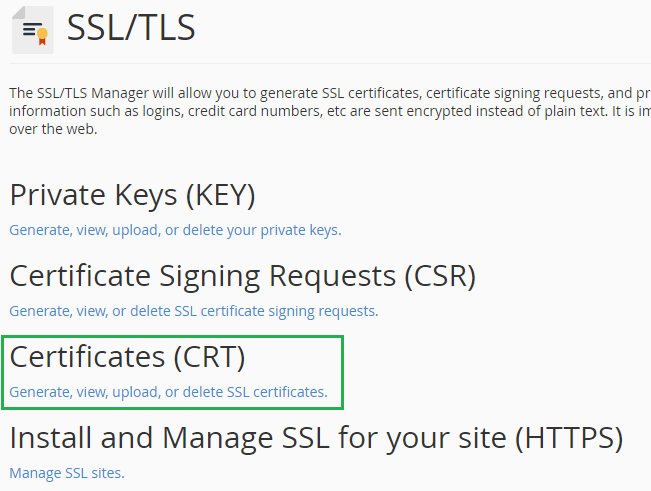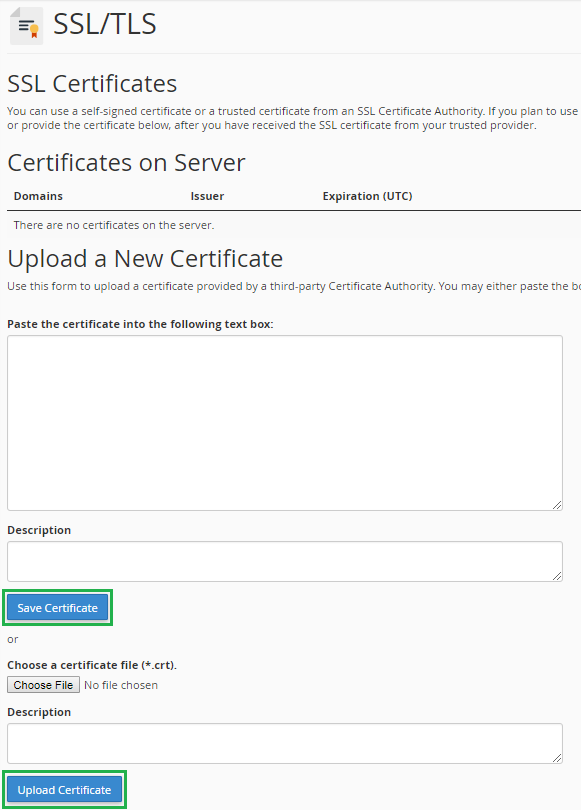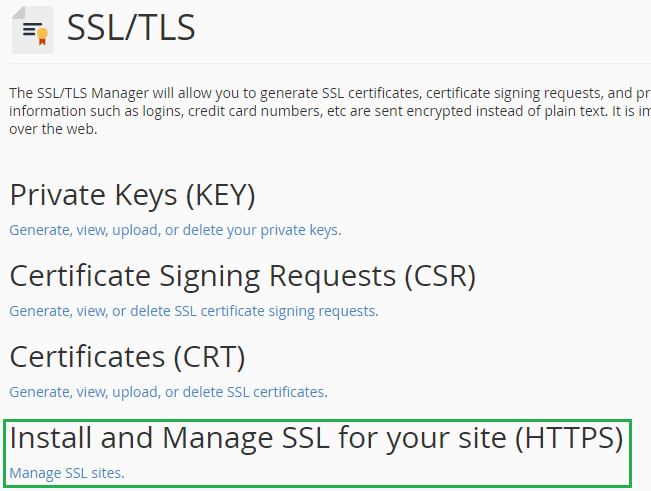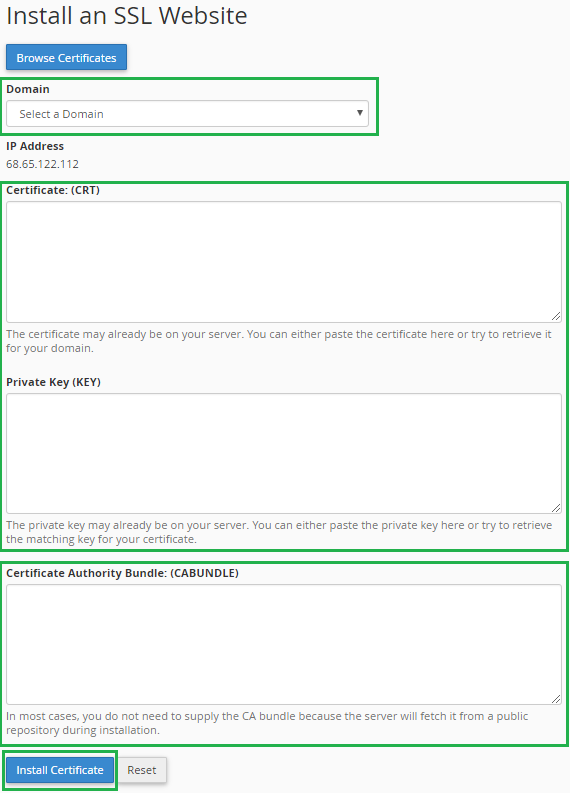A Complete Guide to Install SSL certificate on cPanel
Once you have generated a Certificate Signing Request (CSR) and received your SSL certificate from your certificate issuer, you need to follow these step-by-step instructions to install an SSL certificate on cPanel.
Steps for installing SSL certificate in cPanel are as follows:-
Installing the SSL certificate
- Save the certificate content in a text file (use notepad or WordPad) with a .crt extension, received via e-mail.
Note: do not copy the contents in to the Microsoft Word file, as it adds extra characters to the file.
- Login in to the Control Panel using your ID and password.
-
In control panel click on “SSL/TLS” placed under “SECURITY” section.
-
Under “Certificates (CRT)”, click on the link, “Generate, view, upload, or delete SSL certificates”.
-
Click on the “Choose File” button as soon as the page loads, and then find the CRT file where you stored it. Otherwise if you have copied the content of the CRT file, paste it in the text box.
- Click on the “Upload Certificate” or “Save Certificate”.
Activate the SSL Certificate
-
Now go back to “SSL/TLS” options and Click on the link “Manage SSL Sites” under “Install and Manage SSL for your site (HTTPS)”
- You can see the “Domain” option under “Install/Update A SSL Host”, choose your appropriate domain name from drop-down menu.
- cPanel will attempt to fetch the SSL Certificate and Private Key for you. If system fails to fetch details, you should enter it manually into the corresponding boxes.
-
Copy and paste the contents of the Intermediate CA file into CA Bundle box. If you haven’t received a CA Bundle, you can download it through our Root & Intermediate Certificates
- Finally, click on “Install Certificate” and restart your server.
Now, browse your site with https:// to test your SSL and server configurations. You can verify the certificate details by clicking on padlock icon in the browser, if your site is working correctly on HTTPS version. You can use our online SSL installation checker to confirm your server’s configurations.