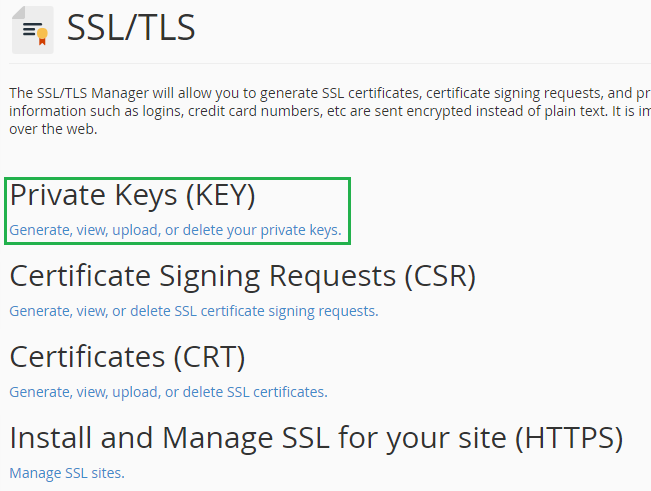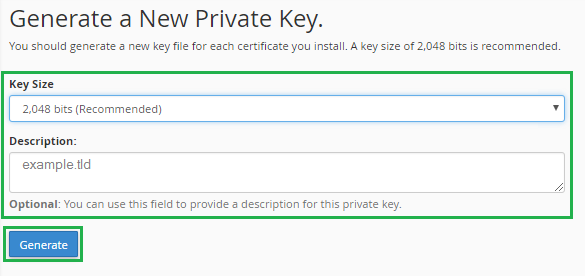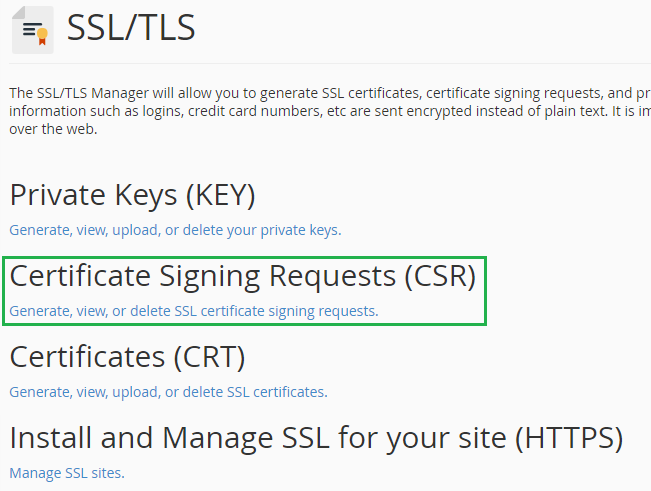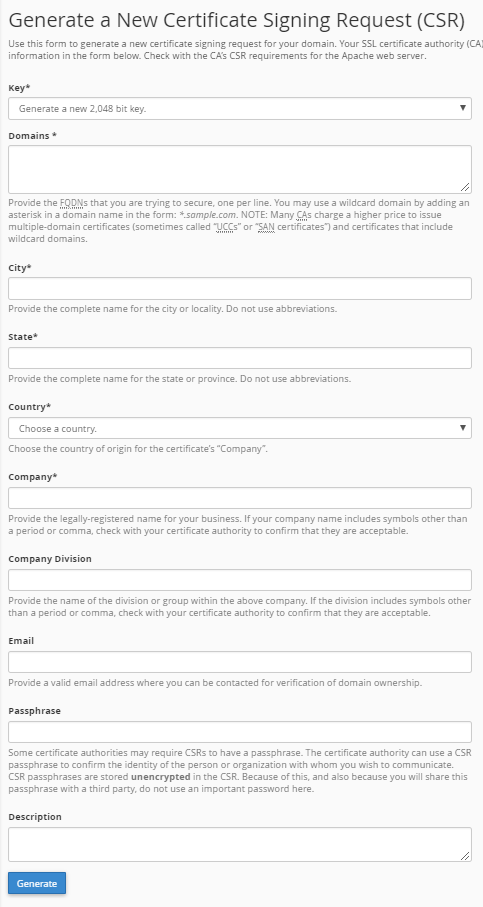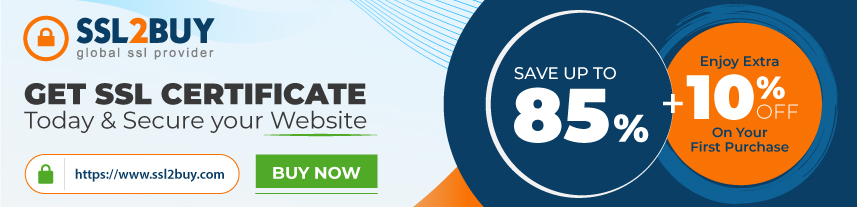Step-by-step instructions to generate private key and CSR in cPanel.
To activate your SSL certificate, it is essential to have private key and certificate signing request (CSR). Here at we are explaining step-by-step instructions to generate private key and CSR in cPanel.
Generate Private Key in cPanel
- Login in to the Control Panel.
-
Go to “SECURITY” section and click on “SSL/TLS”.
-
Under “Private Key (KEY)”, click on the link, “Generate, view, upload, or delete your private keys”.
-
Choose Key Size as “2048-bits” and type your domain name (i.e. – example.tld) in the “Description” field.
- Click on “Generate” button.
- Now a generated private key is stored on your server.
Generate Certificate Signing Request (CSR) in cPanel
-
Go back to “SECURITY” section and click on “SSL/TLS” again.
-
Under “Certificate Signing Requests (CSR)”, click on the link, “Generate, view, or delete SSL certificate signing requests”.
-
Please fill out the CSR form correctly and press the “Generate” button.
-
Copy and paste generated CSR content (including
-----BEGIN CERTIFICATE REQUEST----- and -----END CERTIFICATE REQUEST-----) in the notepad and save it. It will be required during SSL order process.