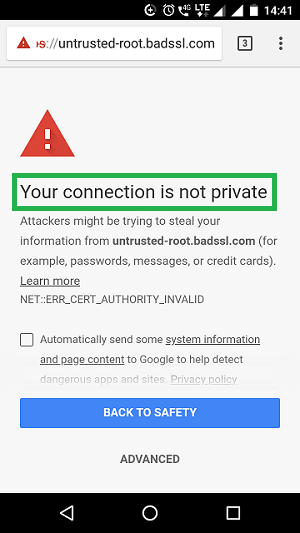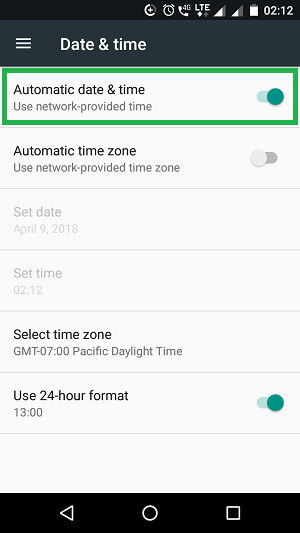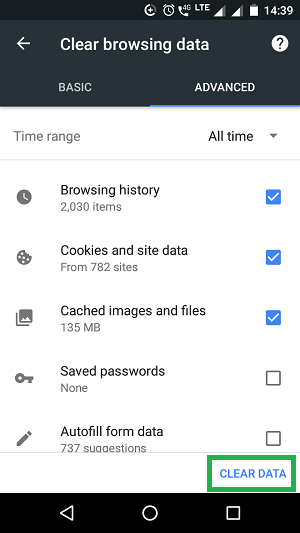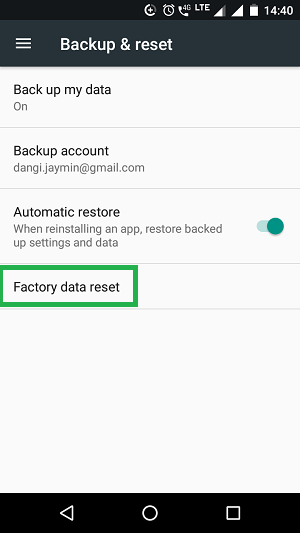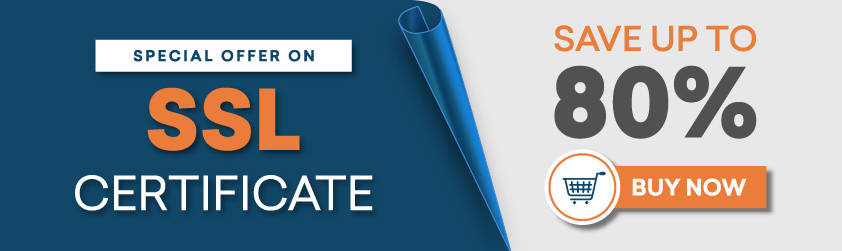A brief guide to fix SSL Connection Error on Android Phone
If you browse the websites on your android devices, there’s a chance that you’ve encountered with SSL connection error “Your connection is not private“. It looks something like this:
Most of the times it disappears itself when you refresh the page. However, sometimes it appears again and again. In that situation you may find yourself pretty helpless, because even Google won’t open up to help you solve the issue. So in this article we’re going to share with you 5 methods that you can use to fix SSL Connection Error on Android Phone.
Pinpointing the Problem
Before you begin the diagnosis of an SSL error on your Android device the first thing that you should do is pinpointing the problem. SSL connection error does not come because of something being wrong on your end — sometimes the server that you’re trying to access may also have something messed up. To figure out who’s at fault try opening other SSL secured websites (Google and Facebook are two common examples) on your device. If website runs without any issues then most probably the problem is with web server that you’re trying to access. You don’t need to do anything on your device then.
Fix SSL Connection Error on Android Phones
However, if you are facing SSL connection error when browse SSL secure websites on your android devices then you should proceed with below given methods.
Method #1: Check Your Date and Time
This is the most common reason behind SSL certificate errors. If there’s a mismatch between the clock on your device and the clock of web server that you’re trying to access then SSL certificate of website won’t be verified. As a result, you’ll get an SSL error. Especially the Date parameter is most important here as minor differences in time don’t really matter much.
You should check the date on your Android device and ensure that it’s set to the actual date. You can also turn on “Automatic Date and Time” from Date and Time settings of your phone to always keep your date and time synchronized with actual time across the globe.
Method #2: Check Your Internet Connection
Sometimes an SSL error may also come because of any issues with your internet connection. Follow the steps given below:
- Try connecting to SSL secured sites using some other internet connection (i.e. other Wi-Fi network, other cellular data connection etc). If error goes away then probably there’s some problem either with your internet connection or with internet settings of your phone.
- To figure out whether the culprit is your internet connection or internet settings of your Android device test the connection with some other devices as well. If SSL error doesn’t appear on other devices then the problem is with internet settings of your Android device. Otherwise if it appears on other devices as well then something is messed up with internet connection itself.
Method #3: Clear Browsing Data
If above given things didn’t solve the problem for you, next thing that you should try is clearing the browser data. Cache and cookies may sometimes lead to that irritating SSL error which you face, so find out the options to delete them from your browser and do it. The location of these options will vary depending on the browser that you’re using, but I’m going to explain the procedure for Chrome as it’s the default browser on most Android devices. Follow the steps given below to delete browser data on your phone’s Chrome app:
- Launch Chrome and tap the 3 dots appearing in bottom right corner of address bar;
- Tap Settings;
- Find Privacy Settings in the “Advanced” section and open them;
- Towards the bottom of Privacy Settings you’ll find the option to Clear Browsing Data. Open it;
- Once you’re in, set the Time Range to “All Time” and then delete all your data by hitting the Clear Data button in bottom.
That’s it. Now try opening secured websites that were not opening before.
Method #4: Disable Your Antivirus
Sometimes anti-virus apps also play evil as they block certain websites. In that case disabling your antivirus temporarily can solve the problem. Once you’ve visited the website you can turn your antivirus ‘On’ once again.
Method #5: Factory Data Reset
If everything given above fails to solve your problem then most probably your device is in some serious trouble. The SSL error may be because of some malware/virus, and the only thing that can solve it in this case is a Factory Data Reset.
You can reset your phone by navigating to Settings >> Backup and Reset >> Factory data reset. Don’t forget backing up your important files before proceeding with this step as you’ll lose all data saved in the internal memory of your phone.
Hopefully above given solutions will help you solve the issue of persisting SSL error on your Android device.