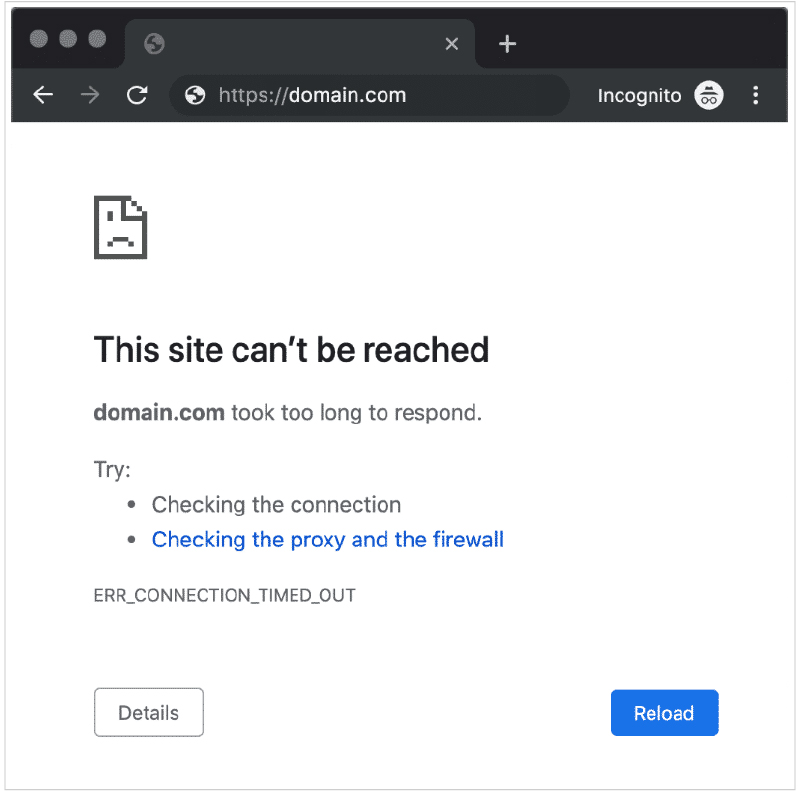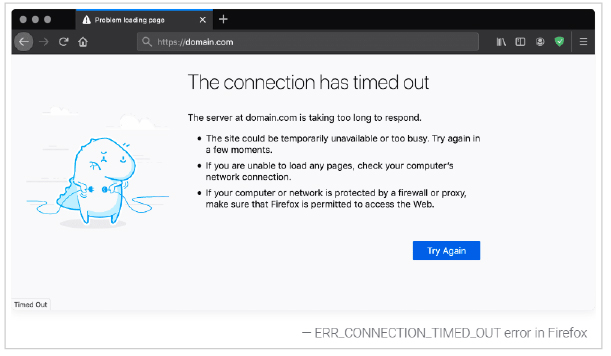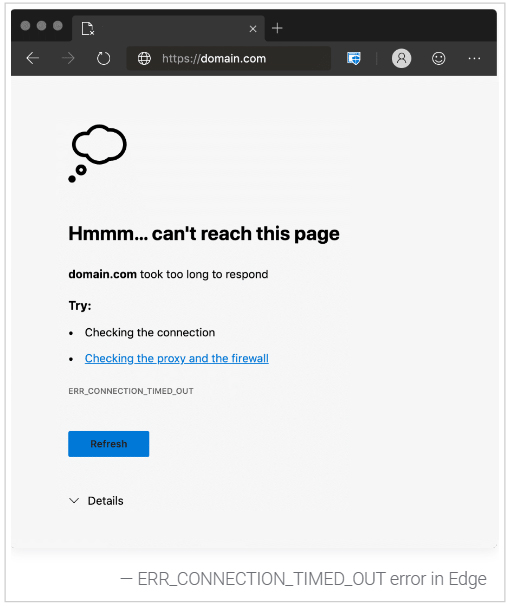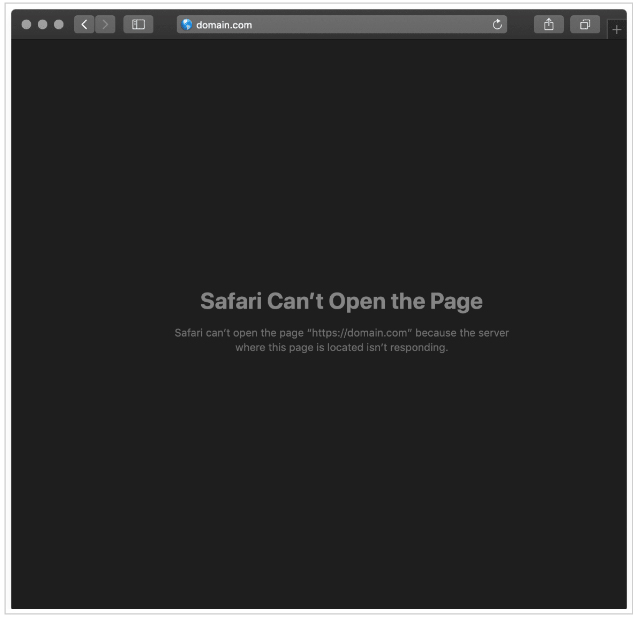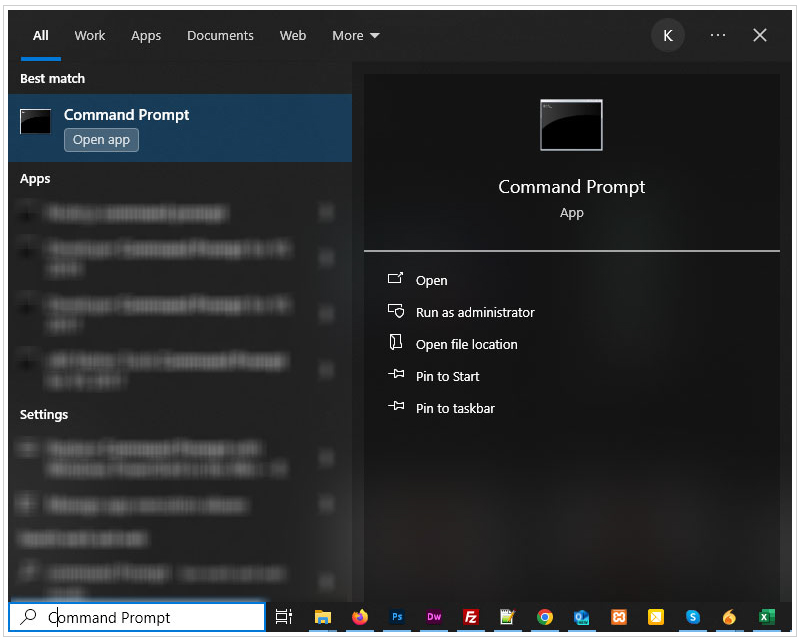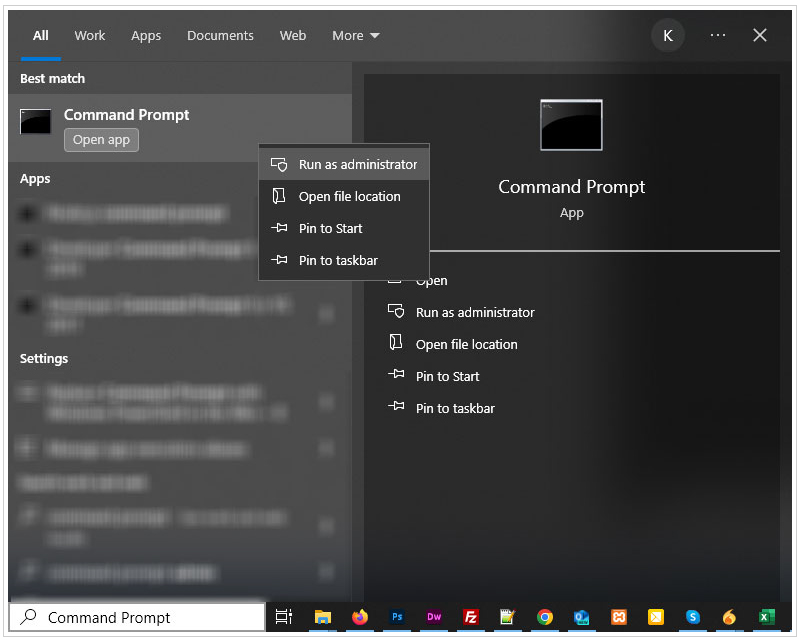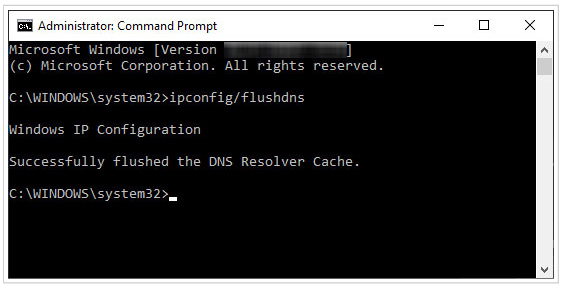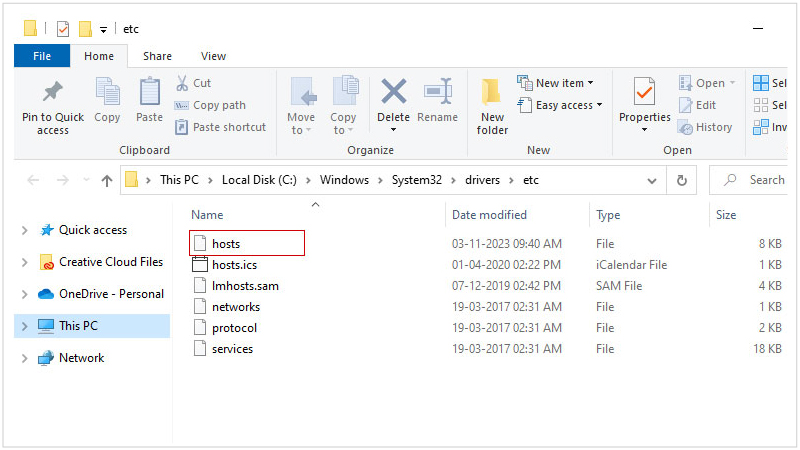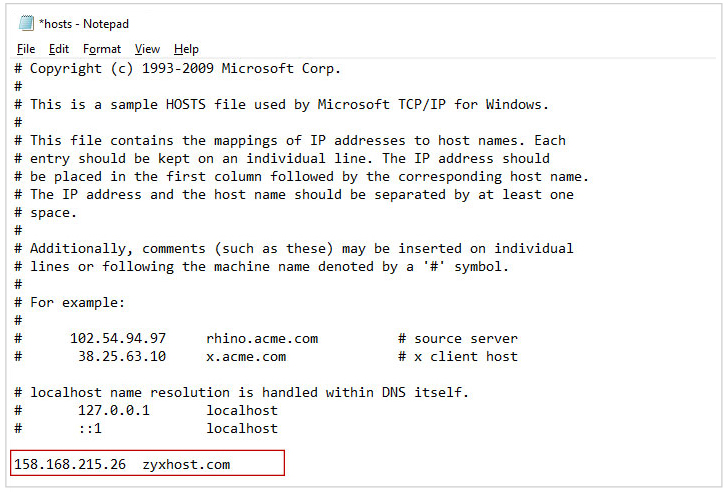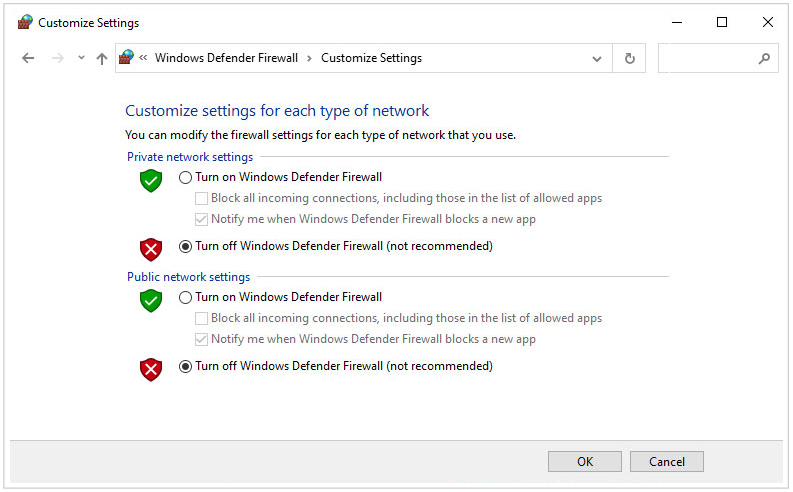A brief guide to fix ERR_CONNECTION_TIMED_OUT Error in Chrome, Firefox, Safari & IE
The ERR_CONNECTION_TIMED_OUT error mostly occurs when a website or server fails to respond within a set time limit. It leads to the browser terminating the connection attempt. Several reasons can trigger this error, such as server issues, slow network conditions, and sometimes firewall restrictions. Users who manage platforms like WordPress, Shopify, and other CMS-based systems often encounter this error, which can disrupt site access and affect business operations.
Taking the right steps can fix this issue, so we have shared several solutions in this article. By the end of it, you will be able to solve ERR_CONNECTION_TIMED_OUT Error in all the latest browsers.
What is ERR_CONNECTION_TIMED_OUT Error?
ERR_CONNECTION_TIMED_OUT Error happens when the browser fails to connect to the hosting server on which the site runs. In this case, the system and server exchanges data.
Upon asking a user to access a website, the user request is not complete in a given period. As a result, such an error occurs.
Different Browsers and ERR_CONNECTION_TIMED_OUT
ERR_CONNECTION_TIMED_OUT can affect any browser including Google Chrome, Mozilla Firefox, Microsoft Edge, and Safari.
In Google Chrome, the error title shows like “ERR_CONNECTION_TIMED_OUT” and it looks like below.
In Mozilla Firefox, the error title shows like “The connection has timed out” and it looks like below.
In Microsoft Edge, ERR CONNECTION TIMED OUT is shown as “Hmmm… can’t reach this page”. It looks as shown in the image below.
In the Safari browser, the error looks like “Safari Can’t Open the Page”. You can check the below image of such an error in the Safari browser.
What Causes the ERR_CONNECTION_TIMED_OUT Error Message?
Several reasons cause ERR_CONNECTION_TIMED_OUT Error, and a few are as follows.
- Server time-out: The server is taking too much time to respond.
- Absence of Server: The device is trying to connect to the server, which does not exist in reality. It may be the wrong IP address, or the server is down already.
- Network Infrastructure: The request passes through many points before reaching the server. During this journey, a link may break in its path.
- Blocked Website: Many times, a user cannot access the website if a Firewall or antivirus program has blocked the website.
- Multiple Requests: Sometimes, you allow too many requests on wireless channels at a time, and as a result, the servers slow down or do not respond quickly.
How to Fix ERR CONNECTION TIMED OUT in Chrome, Firefox, IE and Safari?
There are several common solutions to fix ERR CONNECTION TIMED OUT in Chrome, Firefox, Edge, and Safari browsers. Let us discuss them individually.
Check Different Webpages
It is necessary to check all web pages of a website, as it will clear doubt that only a single page is affected by this error. In case a specific webpage is involved, then you can contact the website developer or hosting support to solve the issue. If all pages are affected by the ‘ERR_CONNECTION_TIMED_OUT’ warning, there might be an issue with the website.
Correct Specific Issue
A website may have a specific issue not found by visiting other websites. If this happens, then there is a problem with the website’s backend. You can browse other websites on Chrome, Firefox, IE and Safari to check whether the same error appears on all sites. If other websites show the same issue, then there is a need to fix the browser. If the error is delivered on a single page only, then you can try the following solutions to fix it.
Enable VPN in Browser
You need to enable a VPN extension in your browser that runs the website on a different IP. Sometimes, IP is blocked by a website, which can cause an ERR CONNECTION TIMED OUT error as your exact IP address is identified across various web pages. After enabling the VPN, you can access the same website and check the difference.
High-Speed Internet Connection
A slow internet connection can cause this error and interrupt the connection between the server and the browser. If the response time is too much, then there is a chance of the connection failing, and the browser will throw an error.
To recover it, you should switch to a higher bandwidth from a reputed internet service provider. Moreover, avoid using public Wi-Fi hotspots as they have huge traffic and are not safe to deal with online transactions too.
Use Incognito Mode
It would be best to use the browser’s incognito mode by clicking on three dots on the right side of the browser. If the same page opens easily, then there is a fault in the browser, and you need to fix it soon.
Clear Cache
The browser’s cache plays a vital role in accessing a webpage. Always clear the cache in Chrome, Firefox, IE, and Safari, before you access a page. if you face such an ERR CONNECTION TIMED OUT error. Browser clear cache can delay the load of the webpage.
Remove Extra Add-ons
Add-ons can cause a connection-time error as a video downloader and ad blockers interrupt the webpage from loading. You should turn off the add-ons and try to access the webpage showing an error earlier.
Manual DNS Flush
DNS Flush should be done manually as it will remove your IP address and other DNS records, too. This can cause an error in establishing a secure connection. You can flush DNS by following the method. It will renew the IP address.
-
Open Windows Search (Win+S) and type Command Prompt.
-
Right-click on the Command Prompt search result and Press Run as Administrator.
-
Then type ipconfig/flushdns and click on the Enter button.
Edit Host File
The host file is another reason for the ERR CONNECTION TIMED OUT error, as websites using host files have been blocked. In this case, you can edit the host file as per the below steps.
- Browse location C:\Windows\System32\drivers\etc.
-
Now, choose the file name ‘hosts’ under the ‘etc’ folder
- Please right-click on the host file and open it with Notepad
-
If there are any lines after the last hash, you need to eliminate them all.
Disable Firewall
Check your Firewall and internet security in your computer settings. You should remove website filtering software, if any.
Conclusion:
The above solutions to the ERR CONNECTION TIMED OUT error are tested and you can try each of them to solve the error. You should turn on the Chrome error log for future issues in the Chrome browser. Besides the above steps, you can reinstall Chrome, Firefox, IE, and Safari browser to check the error status.
Related Articles: