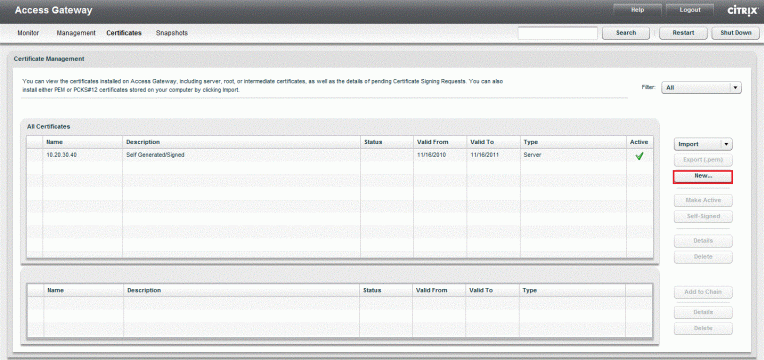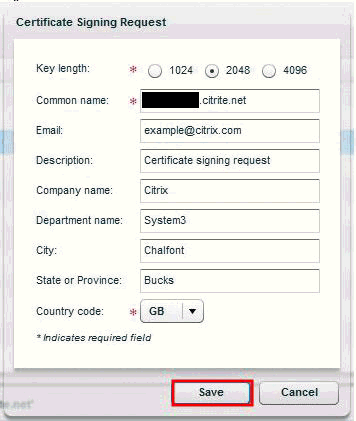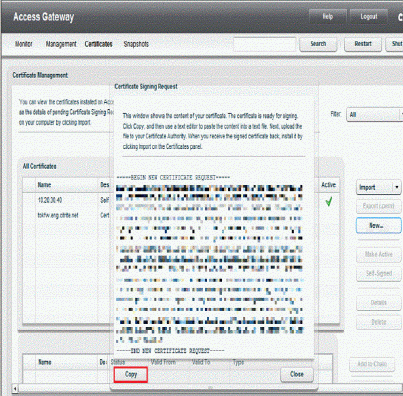Citrix Access Gateway (CAG) is a secure application access that gives IT admin granular application-level control and empowers users to access internet resources in the remote environment. It provides better management of risk and security.
To make the secure transaction between users and endpoint device, SSL plays an important part as it encrypts and secures the information from spying eyes.
To get an SSL certificate, you must have to create certificate signing request on Citrix Access Gateway 5.0.
Create CSR on Citrix Access Gateway 5.0
First, you have to browse Access Gateway Management Console and click on Certificates.
Click on New button on the ride side panel and you will have Certificate Signing Request tab, where you should enter the company’s information in required CSR fields.
- Key Size: Keep the Key length of CSR at least 2048 bits.
- Common Name: The FQDN (fully qualified domain name) looks like “www.yoursite.com” or “yoursite.com” that you type in the browser.
- Email Address: Provide an email address for the contact person on behalf of a company.
- Description: Write Certificate Signing Request.
- Company name: Type the legal name of a company or organization.
- Department: The department name of an organization unit that has made the request.
- City: The name of the city where the organization is situated.
- State or Province: The name of state or province in which organization is located.
- Country Code: Use first two letter of the country name, for example, US.
Now, click on save button.You will have a dialogue box that contains your CSR content.
Click on Copy button, paste the CSR content in a text file, and save it on your computer.
At the time of ordering SSL certificate, you will have to submit the content of CSR during the order process. The next step is to install SSL certificate on Citrix Access Gateway.
Resource: