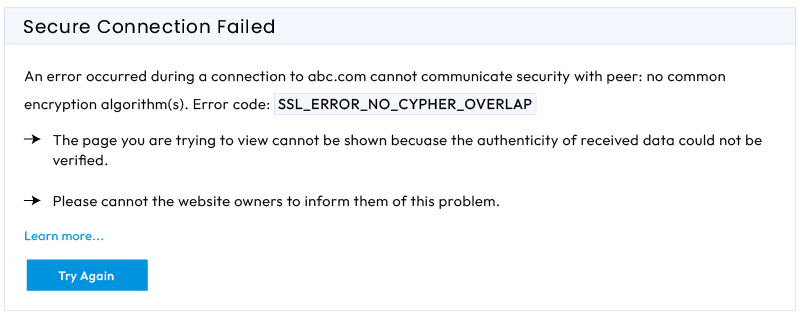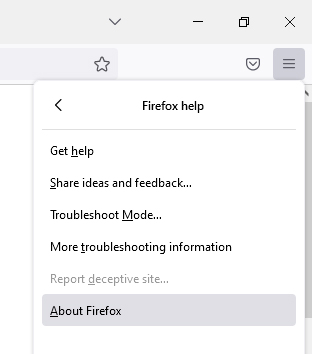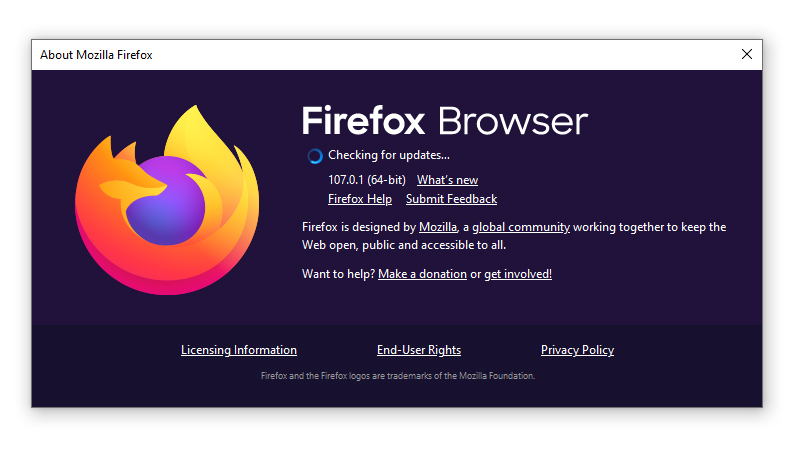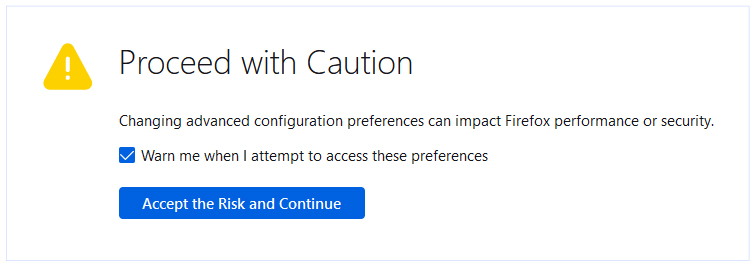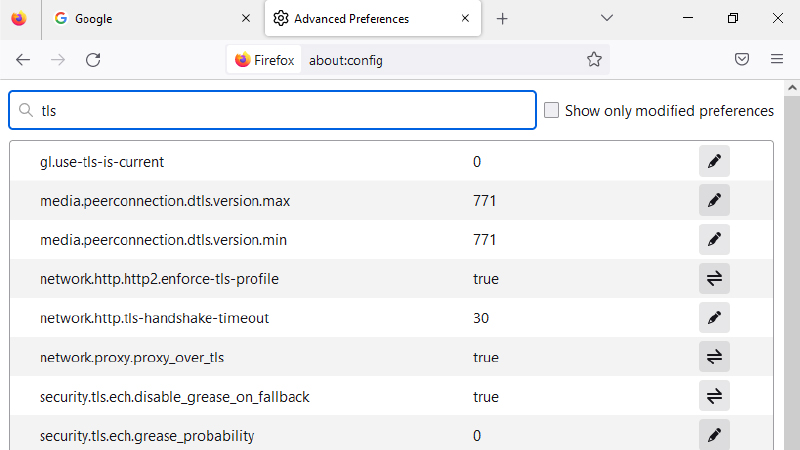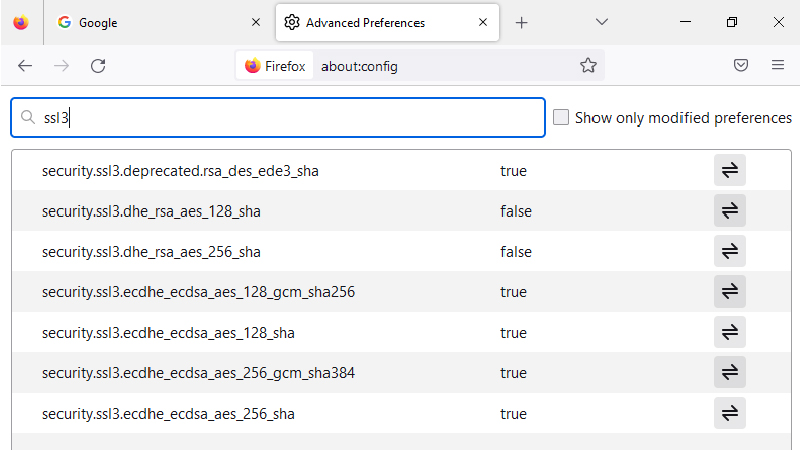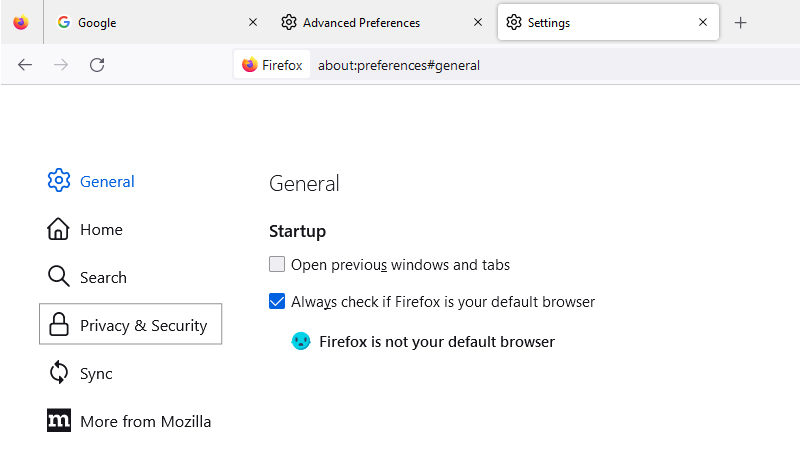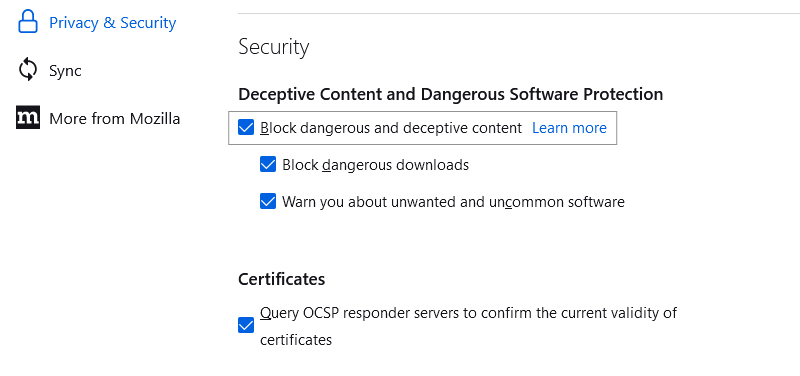SSL_ERROR_NO_CYPHER_OVERLAP is one of the common errors encountered by users who browse a website using Firefox browser. Here is A brief guide to fix SSL_ERROR_NO_CYPHER_OVERLAP Error in Firefox.
The Firefox browser is one of the most popular browsers and comes with varied features. But this browser also displays multiple errors that must be addressed on priority. One such error displayed by the Firefox browser is the “SSL_ERROR_NO_CYPHER_OVERLAP” Error.
This browser-related error can be irritating, and many users must know their solutions. In most cases, this error occurs mainly due to issues caused by the browser’s SSL security.
In this blog, we will discuss everything about this error, i.e., the reasons for its occurrence and the solutions for fixing it.
What is the “SSL_ERROR_NO_CYPHER_OVERLAP” Error Code in Firefox?
Misconfigured SSL/TLS (Secure Socket Layers/Transport Layer Security) encryptions, outdated Firefox versions, server-side problems, etc. can trigger this error.
Various browsers display multiple errors, but the SSL_ERROR_NO_CYPHER_OVERLAP error is specifically displayed on the Firefox browser. On Chrome browser, the error name is slightly changed to ERR_SSL_VERSION_OR CIPHER_MISMATCH.
Since this error is browser-related and involves SSL encryption security, it occurs when the Firefox browser fails to acquire the security data from the site you are trying to access. Usually, expired SSL certificates or disabled SSL/TLS certificates are the root cause of this error.
Before moving ahead, let me brief you on SSL encryption security and its functioning. SSL digital certificates are installed on websites for site and data security. They secure browser-server communications with encryption and prevent unwanted intruders from accessing site-sensitive data.
This SSL error occurs when the browser cannot communicate with the server. The site load process becomes unsuccessful, and Firefox will display the above-stated error.
Causes of the SSL_ERROR_NO_CYPHER_OVERLAP Error
As stated above, there are varied reasons which can trigger this error. The main reason for this error is when the server cannot fulfil the browser’s security requests, and the website load process fails.
Varied other reasons are:
- Outdated Firefox browser – The latest version of Firefox is not installed, so the error is displayed.
- Disabled SSL/TLS certificates – The browser has disabled the SSL security certificate, triggering the error.
- Removal of RC4 (Rivest Cipher 4) support – RC4 is one of the stream ciphers used in SSL/TLS certificates. Since the RC4 cipher is vulnerable, most browsers do not support it. The browser and the server must agree to a common encryption cipher to establish a secured connection. Removal of RC4 support from the browser can trigger this error.
Now that the reasons for triggering this error are known let us discuss the simple ways to fix this error.
How to Fix SSL_ERROR_NO_CYPHER_OVERLAP” Error in Firefox?
Though errors are frustrating, they need to be addressed immediately. Browser errors, if extended for a long time, can be risky; hence, their fixations need to be done instantly.
Firstly, it is essential to have admin rights and a secure and stable internet connection to resolve this error. Apart from this, there are various solutions, which we have discussed below for your guidance.
Let us check them out.
Update Firefox Browser to its Latest Version
The first and foremost solution to fix any browser-related error is to update the browser to its latest version. When Firefox is updated to the latest version, all the new security patches help fill up the browser vulnerabilities and other protocols, which later help secure, enhance, and improve browser performance.
Steps:
- Click the 3-bar menu icon on the right-hand side of your browser and go to Help > About Firefox.
- In case of updates, Firefox will instantly start downloading them.
- After the completion of the download process, click > the “Restart to Update Firefox” button.
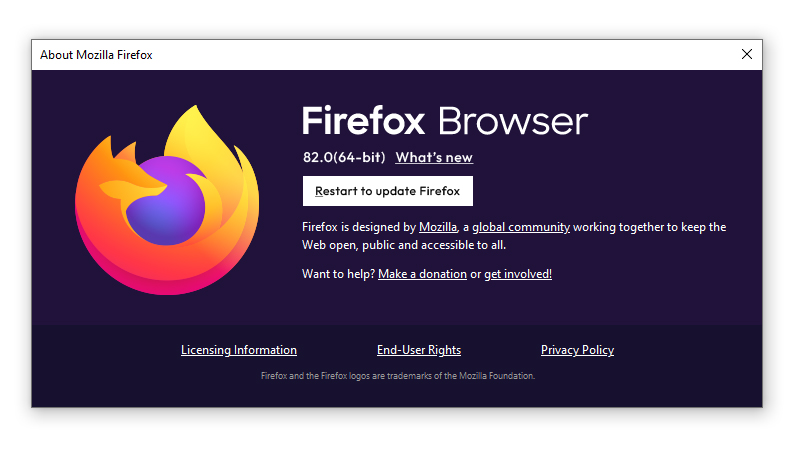
The best course of action would be to uninstall the old Firefox version first and install the new version.
Steps for Uninstallation of Old Version
- In the Start menu > Select Settings > Apps > Apps and Features.
- From the installed programs list, select Mozilla Firefox > Click the three dots on the right-hand side of the app > Click Uninstall.
- If the software persists, delete the Mozilla Firefox folder from C:\Program Files\.
- Delete all the old configuration files to prevent errors.
Later download the latest version and restart your computer.
Check SSL/TLS Encryption Protocols
If the error persists, even after updating the latest version of your browser, then it is time to check the settings of the SSL/TLS encryption protocols.
Some sites connect only after going through these encryption protocols.
If these encryption protocols are disabled, there are chances of SSL_ERROR_NO_CYPHER_OVERLAP Error being displayed.
To prevent such mishap, it is essential to reset the settings of the SSL/TLS encryption protocols.
Steps:
- Open a new tab in Firefox > Type “about:config” in the address bar.
- A message stating: “This might void your warranty!” or “Proceed with Caution” might be displayed.
Firefox displays this warning message to caution you and prevents you from case crucial changes have done accidentally.
- Click “Accept the Risk and Continue”.
- In the “Advanced Preferences Screen”, type “tls” in the Search bar.
This will display a list of all tls configurations in Firefox.
- Check out for bolded values > right-click them and select “Reset.”
- This will restore the tls settings of the bolded values to their default settings.
The same process needs to be done for SSL3.
Type “SSL3” in the search bar, check out for bolded values, right-click them and restore their default settings.
Ensure that the below-stated 2 items are set to False.
- security.ssl3.dhe_rsa_aes_128_sha
- security.ssl3.dhe_rsa_aes_256_sha
This is essential for strong site security.
Check the Firefox Configuration File
The last option is to check the browser configuration file and verify whether any SSL3 or TLS modules are modified and disabled. If yes, change those modifications, enable them, and see if you can access your desired site.
Steps:
- Open a new Firefox window, and type about:config.
- In the Search bar, type “tls” and check all the tls configurations. Ensure that none are modified, in short, check if any of the entries are in bold format or not. If they are bold, they are modified, so reset them to their default settings.
- In the same way, type “ssl” and repeat the same procedure.
- Later, type “ssl3” and ensure that all settings are in default modes.
Now, site access should be possible. If not, kindly move to the next solution.
Bypass the Security Protocols
This is a Risky Solution.
This solution is not recommended as its unsafe and may invite intruder entry into your network. The main purpose of browser security protocols is to prevent you from accessing unsecured sites.
But, if you are sure about the authenticity of the site you are trying to access, you can bypass the SSL_ERROR_NO_CYPHER_OVERLAP error by manually changing the cipher validations.
Steps:
- In your Firefox browser, type “about:config”, and type “tls” again in the Search bar.
- Navigate through the list and go to security.tls.version.min.
- Click the pencil icon on the right side of the column and enter “0” as the value.
- Repeat the same process for security.tls.fallback-limit.
Modifying the browser’s settings is the strongest way to bypass encryption protocols.
Bypass the Browser Configurations
Steps:
- Go to Options > Privacy and Security > Security.
- Under the Security section, go to the “Block dangerous and deceptive content” option > Uncheck it.
Save the changes, restart your computer and check whether your desired site is accessible.
The error should have been resolved now. If not, there are chances of issues arising from the server side. As stated above, the site may be using the RC4 cipher suite, which Firefox does not support.
Performing an SSL check may help determine whether your SSL certificate uses outdated ciphers.
Site admin may also help in resolving the error. Contact them and update them regarding the same. Wait for the error to get resolved.
Final Words
Running into SSL errors can be irritating if the causes or solutions are still being determined. It may take time to get to the bottom of the problem to resolve the issue.
Fortunately, this guide may help you in resolving the SSL_ERROR_NO_CYPHER_OVERLAP error quickly and easily.
Related Articles: