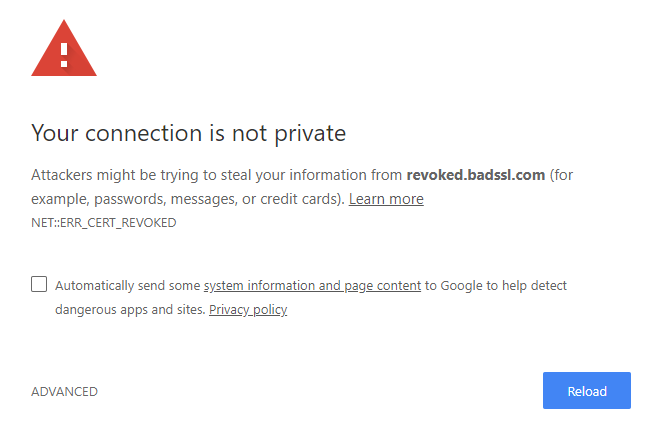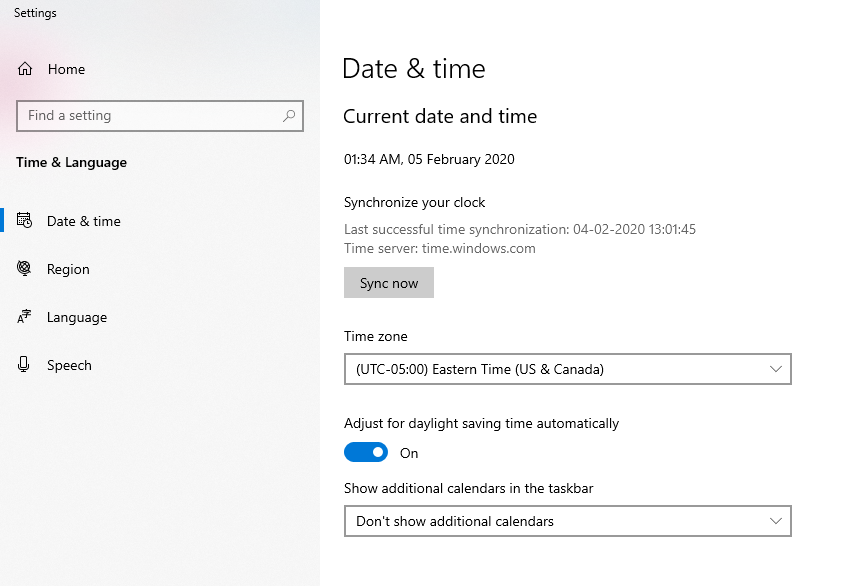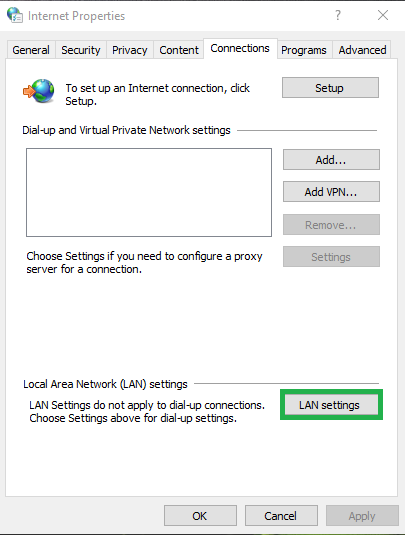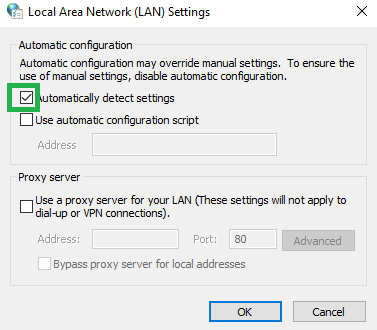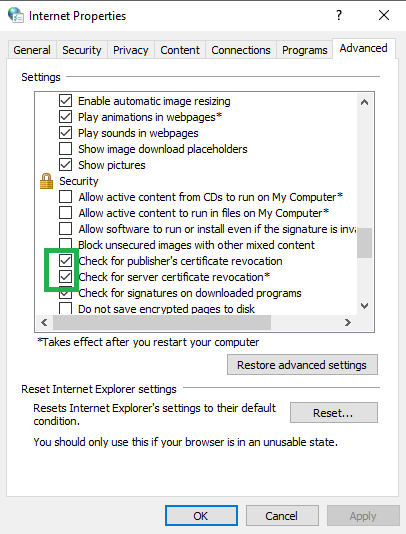A brief guide to fix ERR Cert revoked Error in Chrome, IE, Mac and Windows : NET::ERR_CERT_REVOKED Error
SSL (Secure Socket Layer) security is gaining a lot of popularity amongst website owners because of its strong encryption features, budget-friendly rates, mobile/browser compatibility, and trusted site seals. But one major drawback about SSL security is, there are lots of errors related to SSL certificate, which are faced by internet users. One such destructive but common error is NET::ERR_CERT_REVOKED Error, which is faced by the Chrome browser. Though this error prevails in other browsers too, the error message displayed differently in multiple browsers.
NET::ERR_CERT_REVOKED is a server-side error which needs attention and cannot be ignored. Since it is an SSL error, it may affect the security of your website if ignored.
What causes NET::ERR_CERT_REVOKED Error?
The main reason for the occurrence of this error is when SSL certificate (HTTPS security) of your site is revoked or nullified by the issuing authority, i.e. Certificate Authority, who issues SSL certificate for your site, NET::ERR_CERT_REVOKED Error is displayed on your browser. The CA must have revoked the SSL certificate of the website you are visiting, due to the below-mentioned reasons.
- Revocation request must have received from the site
- CA may have found that the certificate is issued to the wrong site
- Certificate keys may have been compromised
- DNS or network issues stops the user’s computer from accessing the providers of CRL (Certificate Revocation List)
Only the site owner can solve this problem. If you are the site owner, you can simply solve this error with these simple steps:
- Contact your SSL certificate provider to ascertain the cause of the error.
- Buy a new SSL certificate and later install it on your website and make it trustworthy.
But, if you are not the site owner, you can contact the site owner and send him the following details to fix the error:
- The screenshot of the error message you are receiving
- The website or webpage you are trying to access
Though this is a server-side error, there are several other reasons like incorrect date and time, outdated anti-virus, firewall, VPN etc. which are responsible for the same too. Fixing this error is a challenge for web experts, but there are some more easy steps which can help solve this error.
In this article, let’s check out some of the troubleshooting tips to fix this error.
Tips to solve NET::ERR_CERT_REVOKED Error in Google Chrome for Windows
Incorrect Date and Time
Incorrect date and time is ubiquitous for most of the errors appearing between computer and server. It is also responsible for SSL errors in browsers. Hence changing the appropriate date and time from settings will help solve this error. If you are using Windows, go to:
- Control Panel>Clock, Region and Language>Date and Time.
- Enter the correct date and time.
- Restart your computer to check if the error is fixed or not.
Disable Anti-virus and Firewall
Many times, one security feature clashes with another security, thus creating errors. Antivirus and firewall sometimes cross the path with SSL security to cause this error. Temporary disconnection of these security programs will help solve this error.
Example: Kaspersky Internet Security scans encrypted connection settings causing NET::ERR_CERT_REVOKED Error. Turn off all security programs by going to Settings>Additional>Network. Select Antivirus/Firewall and disable them temporarily. Once this error is solved, enable the same setting again.
Perform Clean Boot
Sometimes a third-party application or software also leads to the above error. Clean boot is one such problem solver which isolates the problem and re-starts your computer with the least number of start-up programs and drivers. This helps you to determine the root cause of the problem.
To perform Clean Boot
- Open Run and type “msconfig”
- In the General tab, uncheck “Load Startup Items” field
- Check “Load System Services” and “Use original boot configuration”
- Go to “Services”, Mark “Hide all Microsoft Services”
- Click “Apply” and later “Ok” to disable all Microsoft services
- Restart your computer
This would solve the problem, but if it is still unresolved, uncheck “Load System Services” and click on Apply and OK. Later restart your computer.
Flush DNS and Reset TCP/IP
The solution to most of the errors you face on your computers is to Flush DNS completely.
Steps to Flush DNS
- Right Click on Windows, Go to Command Prompt (Admin)
- Type in cmd netsh int ip reset c:\resetlog.txt
- Again, type ipconfig /flushdns. Press Enter
- Then type ipconfig /registerdns. Press Enter
- Then type ipconfig /release. Press Enter
- Then type ipconfig /renew. Press Enter
- Now restart your computer
Disable Extensions
You may have noticed that sometimes a problematic pages can be accessed from other browsers but not on Chrome. Recheck the same by opening Chrome in guest mode to check if the above error exists. If the error does not appear, then it is the best to disable all the extensions and later enable them one by one. Uninstall and remove the problematic extension.
Remove VPN and Proxy
If the problem still exists, the next step is to disable or remove the VPN and Proxy.
Steps to disable Proxy
- Open Run and type inetcpl.cpl. Press Enter
- Internet Properties screen will be displayed
- Go to Connection tab and click LAN Settings
- Check Automatically Detect Settings and uncheck the remaining options
- Restart your computer
Disable the security warning
Though this is a risky move and not recommended, sometimes turning off security warnings may solve NET::ERR_CERT_REVOKED Error.
Steps to disable security warning
- Open Run and type inetcpl.cpl. Press Enter
- Internet Properties screen will be displayed
- Go to Advanced tab
- Now, uncheck “Check for publisher’s certificate revocation” and “Check for server certificate revocation”
- Later click on “Apply” and “OK”
- Restart your computer
This may help to fix the error.
Reset Chrome
If all the above options don’t work out to solve the error, the last option is to reset the Chrome browser. All previous cache, dns, cookies, temp internet files and downloads, history etc. will be deleted and the browser will be restored in its default state. Chrome Canary Beta version is available online and has fewer security flaws as compared to Chrome.
Tips to solve NET::ERR_CERT_REVOKED Error in Internet Explorer for Windows
This error can also be solved in Internet Explorer by following the below mentioned simple steps.
Steps to solve this error in Internet Explorer
- Open Internet Explorer
- Open Tools menu select Internet Options
- Go to Advanced tab and later scroll down to the Security section
- Then unmark “Check for server certificate revocation”.
- Later click OK
Tips to solve NET::ERR_CERT_REVOKED Error on Mac
Many Mac users may also face NET::ERR_CERT_REVOKED Error while accessing HTTPS sites, and hence they may be unable to access certain websites. Fixing this error is simple.
Steps to solve NET::ERR_CERT_REVOKED Error on Mac OS
- Go to Keychain Access > Login on Mac
- Delete these two certificates, “UTN DATACorp SGC” and “AddTrust External CA Root”
- Exit Keychain Access and your web browser
- Later reopen the web browser and check if the error is resolved or not
Conclusion
SSL encryption security for your website helps you to gain user trust. Such errors sometimes disappoint users, and they move to other sites. Hope this article helps you to get rid of this error quickly and makes your website error-free; thus, maintaining user trust. Best Wishes.
Related Articles: